Microsoft is excited to introduce a new feature in Microsoft Teams meetings called Closed Captions in PowerPoint Live. This feature aims to enhance accessibility for those who are Deaf or hard of hearing, have difficulty processing auditory information, have a language barrier, or are simply joining the meeting from a loud environment. Closed Captions will help these individuals better understand the auditory content shared in Teams meetings.
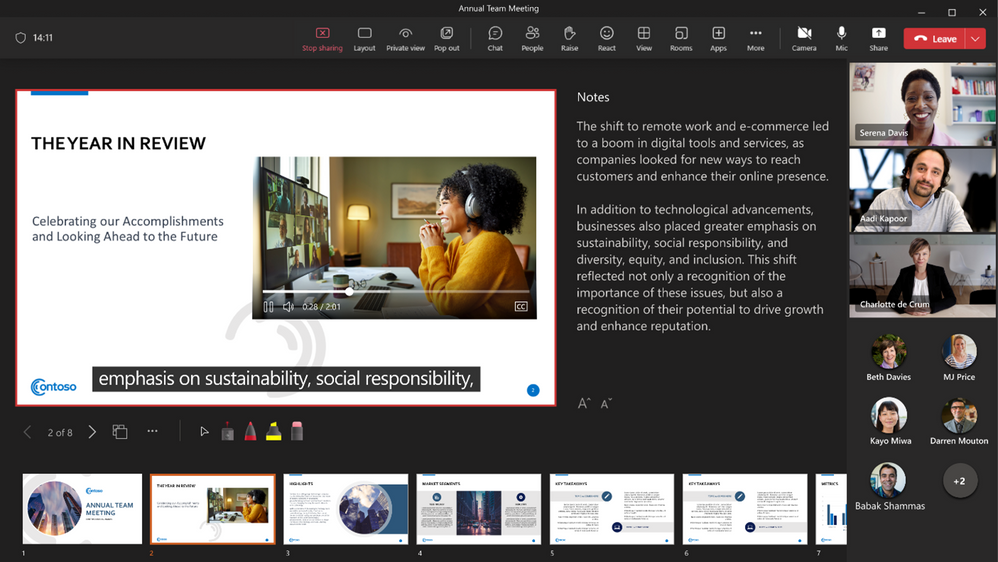
With Closed Captions, meeting attendees now have the option to turn on closed captions for any video that includes a closed captions file. PowerPoint users looking to create accessible presentations can easily add closed captions to any embedded PowerPoint video directly from within PowerPoint for Windows and macOS.
Here’s how to add closed captions:
- Select the video and select Insert Captions from the Playback Ribbon
- In the Insert Captions dialog box, select the WebVTT file or files that should be included
- Select Insert
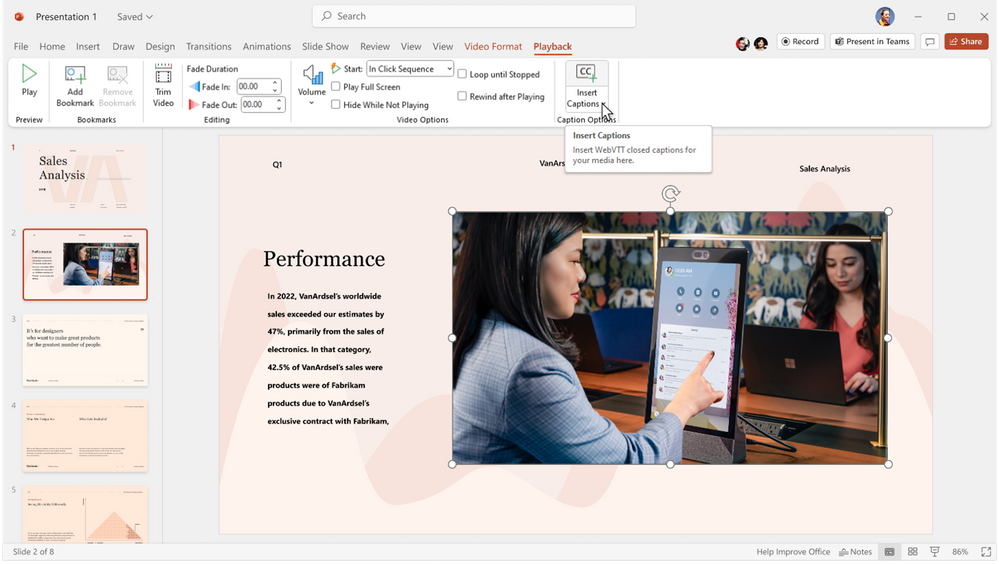
When the PowerPoint presentation is shared using PowerPoint Live in a Microsoft Teams meeting, the closed captions option will be available for viewers to turn on. To turn on closed captions, attendees can click the closed captions button on the video player in PowerPoint Live. Then, select their preferred language from the dropdown menu. Once turned on, the video closed captions will appear at the bottom of the slide for only the individual attendee. Thus, empowering each attendee to choose the closed captions setting that’s best for them. Additionally, without distracting other attendees, who may prefer to have closed captions turned off.
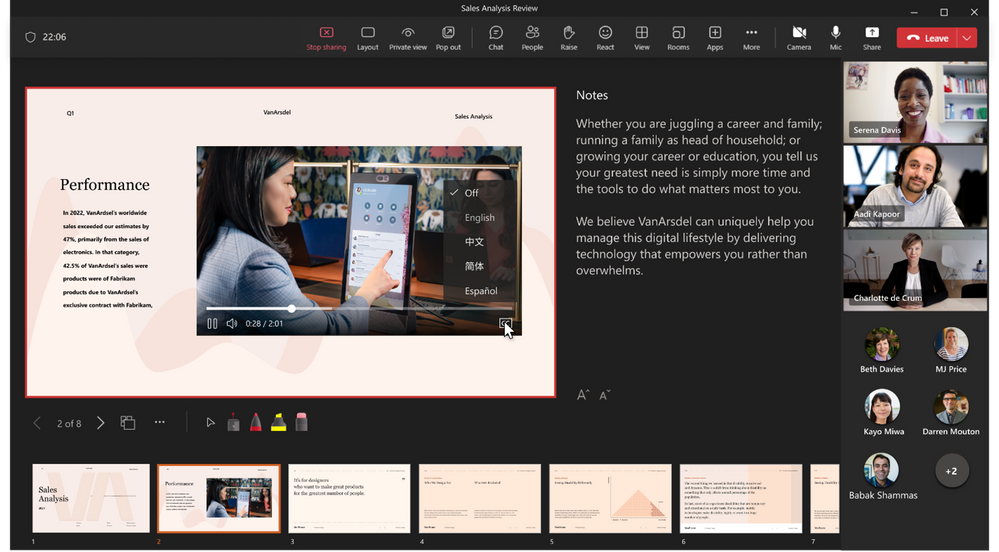
Closed captions make PowerPoint Live presentations more accessible and benefit everyone who watches videos. Especially those in their non-native language, people learning to read, and individuals who are deaf or hard of hearing. We encourage everyone to learn how to make PowerPoint presentations more accessible with closed captions!
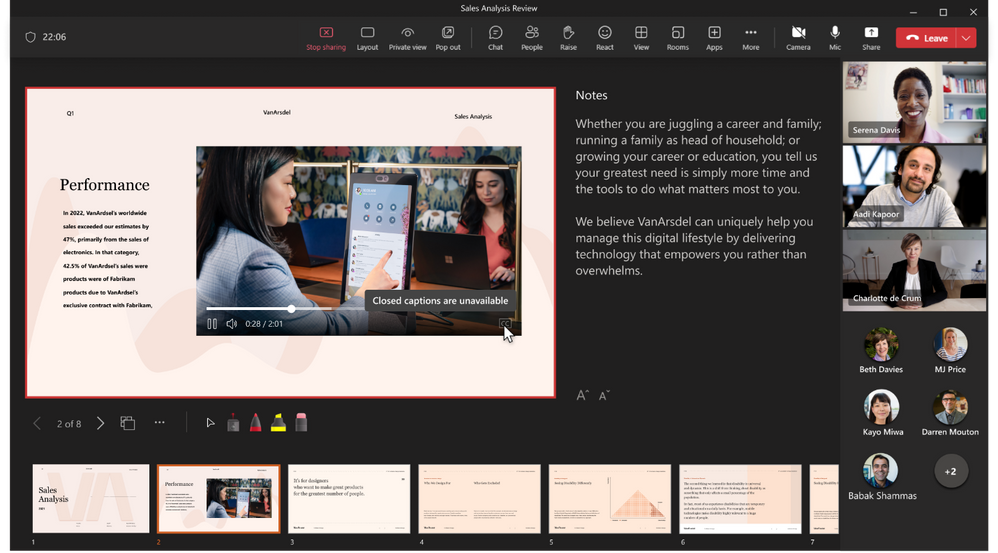
It’s important to note that when no closed captions are available for a video, the closed captions button will be unavailable for participants to select. Microsoft is committed to making its products accessible to everyone. They will also continue introducing new features that promote inclusivity and accessibility in their products.











