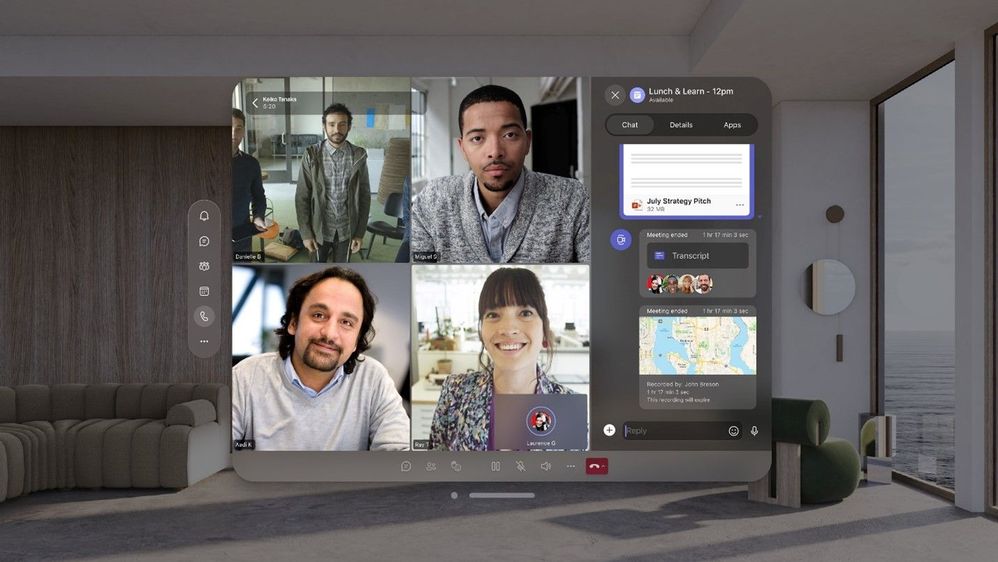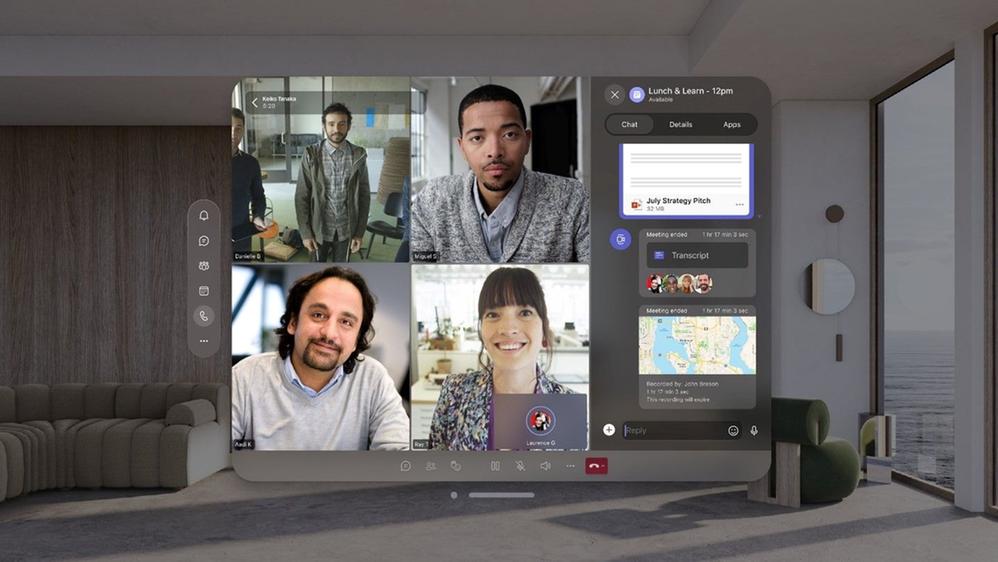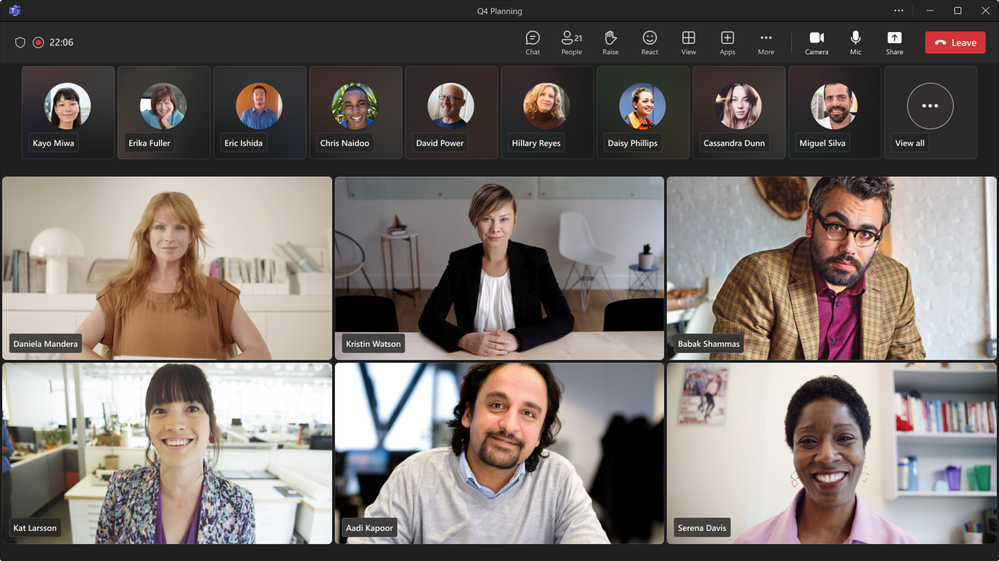Have you ever felt like your organization’s cybersecurity defenses resemble a leaky dam, where each breach exposes vulnerabilities to potential threats? The recent breach of Microsoft Outlook Exchange servers is a stark reminder of the evolving landscape of cyber threats. As organizations grapple with the aftermath of these security breaches, the imperative to transition to cloud-based solutions has never been more critical.
Addressing Microsoft Outlook Exchange Server Vulnerabilities
To safeguard your organization against potential cyber threats, addressing the critical vulnerabilities in Microsoft Exchange Server versions 2013, 2016, and 2019 is imperative. Failure to secure these systems exposes your organization to significant security risks, including unauthorized access by bad actors aiming to exploit security gaps.
The identified software flaws in these Exchange Server versions can serve as entry points for cyber-attacks, potentially leading to severe consequences for your organization.
Mitigating Microsoft Outlook Exchange Risks with Cloud-Based Solutions
To mitigate these risks effectively, it’s crucial to implement robust security controls and leverage integrated security innovations. By proactively addressing these vulnerabilities, you can enhance your cloud security posture and defend against potential threats posed by malicious actors.
Staying vigilant and prioritizing the protection of your Exchange Servers is essential to prevent any unauthorized access and maintain the integrity of your organization’s sensitive data. Remember, taking proactive measures now can prevent costly security breaches in the future.
Understanding Threat Actors like Hafnium
Safeguarding your organization against potential cyber threats requires a deep understanding of the vulnerabilities that threat actors like Hafnium exploit for remote command execution. Hafnium, a sophisticated threat actor, leverages these vulnerabilities to compromise corporate networks and execute malicious commands remotely.
Urgency of Prompt Patching
Patching your Exchange Servers promptly is crucial in mitigating the risk of cyber-attacks. Ensuring swift updates can significantly enhance your organization’s security posture. Here are some key considerations to prioritize patching:
Utilize Technical Skills
Engage individuals with technical expertise to apply patches effectively.
Prevent Human Intervention
Automate patching processes where possible to minimize the scope for errors.
Implement Unified Security
Employ a comprehensive security initiative that covers all aspects of your application stacks.
Microsoft Outlook Exchange Collaboration and Vigilance
The FBI and CISA have issued critical warnings regarding nation-state and cybercriminal threats exploiting vulnerabilities in Microsoft Exchange Server. You must take immediate action to protect your organization.
- Ensure payment legitimacy by verifying requests diligently.
- Stay updated on BEC tactics.
- Attend security webinars for posture control.
- Conduct cyber security assessments to minimize risks.
- Always prioritize caution to prevent falling victim to BEC attacks.
Partner with WheelHouse IT for Tailored Solutions and Comprehensive Protection
Now is the time to prioritize the security of your organization. With the recent Microsoft Exchange Server breach highlighting the importance of moving to the cloud and implementing advanced cybersecurity measures, it’s crucial to stay vigilant and collaborate with experts to protect against evolving cyber threats.
Don’t wait until it’s too late – enhance your cybersecurity posture to safeguard your business from attacks. With WheelHouse IT we offer comprehensive cybersecurity solutions tailored to their clients’ specific needs and risk profiles. This includes implementing multi-layered security measures encompassing network security, endpoint protection, data encryption, threat intelligence, and more.