Why Your Business Should Choose Microsoft Teams: Reliability When It Matters Most

In today’s digital workplace, reliable communication tools aren’t just convenient—they’re essential for business continuity. Today’s widespread Zoom outage, which left thousands of users unable to connect to meetings, join calls, or even access the platform, highlights the critical importance of choosing a robust collaboration solution backed by enterprise-grade infrastructure. The Cost of Communication Downtime On […]
Microsoft Teams available on Apple Vision Pro
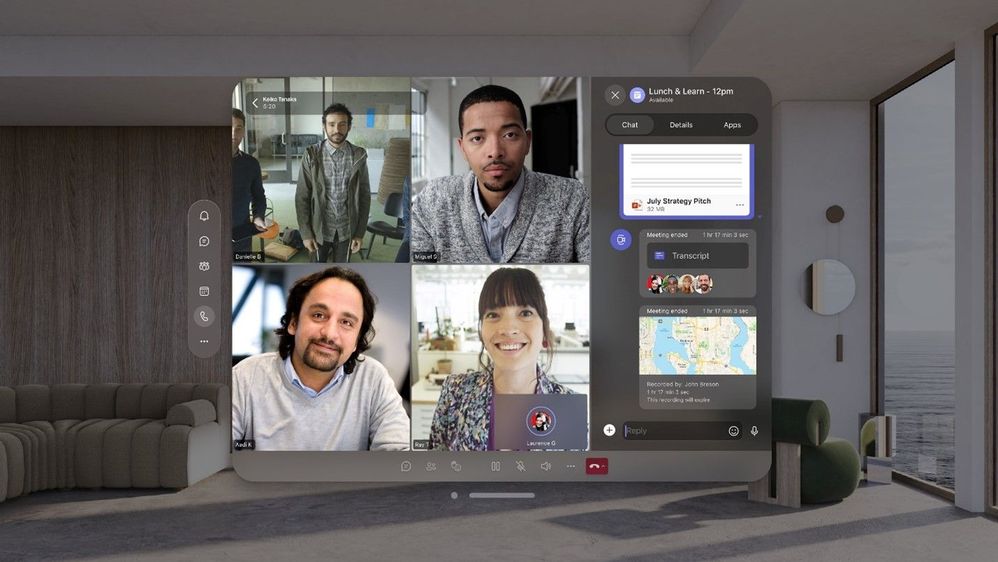
Microsoft did it! They partnered with Apple to launch Microsoft 365, including Teams for Apple Vision Pro! This exciting development, which became available starting February 2nd, has ushered in a new era of spatial computing, offering an enriched and productive workplace environment. Microsoft Teams, along with a suite of Microsoft tools including Microsoft Copilot, Word, […]
Elevating Your Virtual Meetings in 2024 with WheelHouse IT and Microsoft Teams Enhancements
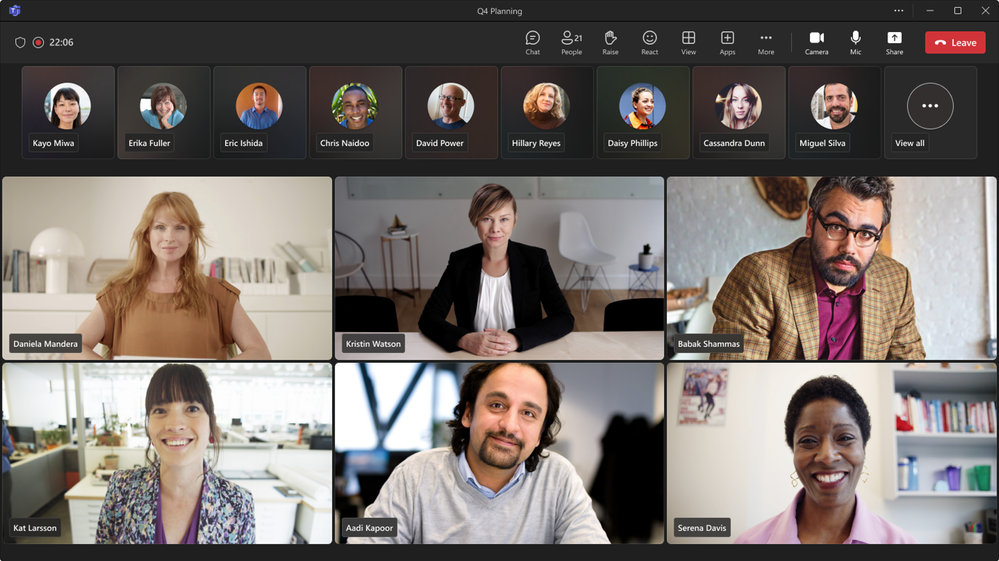
As 2024 unfolds, WheelHouse IT, a celebrated Microsoft partner, embraces the spirit of innovation and growth. In line with our commitment to enhancing your digital experience, we are thrilled to introduce the latest enhancements in Microsoft Teams, designed to elevate your virtual meetings this year. Join us as we explore the advancements in Teams, offering […]
Get Botox Without the Injections! Elevating Video Call Appearance with Microsoft Teams

High-definition cameras in video calls can be a double-edged sword. While they capture every detail, sometimes they can be a bit too revealing, especially during professional meetings. Microsoft Teams has introduced two new features to address this: Adjust Brightness and Soft Focus. Let’s explore how these settings can enhance your appearance in a video call. […]
Introducing Microsoft Video Filters in Teams Meetings
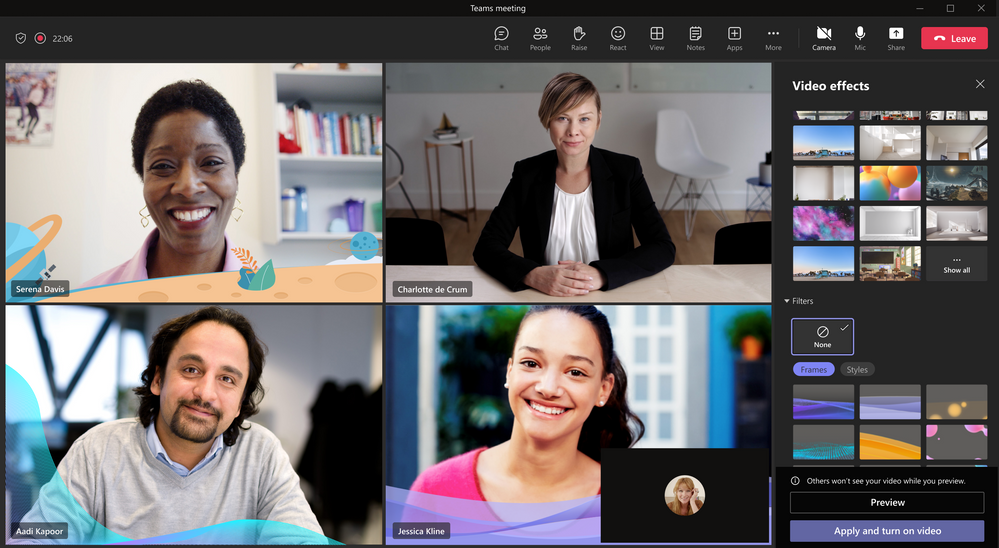
We’re thrilled to announce that Microsoft has generally released video filters in Teams! Microsoft understands that you want to be fully engaged in meetings but may not always have the time to get camera-ready. That’s why they’re now offering AI-powered capabilities that allow you to soften your appearance and add backgrounds in Microsoft Teams. And […]








