Why Your Business Should Choose Microsoft Teams: Reliability When It Matters Most

In today’s digital workplace, reliable communication tools aren’t just convenient—they’re essential for business continuity. Today’s widespread Zoom outage, which left thousands of users unable to connect to meetings, join calls, or even access the platform, highlights the critical importance of choosing a robust collaboration solution backed by enterprise-grade infrastructure. The Cost of Communication Downtime On […]
How to Use Microsoft 365 Copilot to Create a PowerPoint Presentation
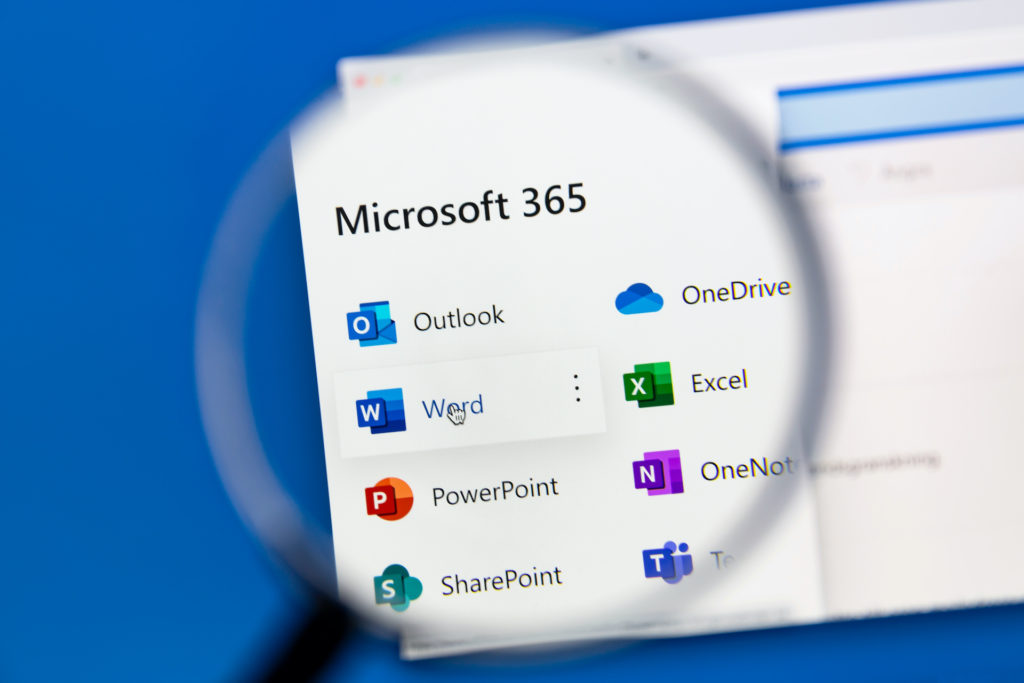
To use Microsoft 365 Copilot to craft a PowerPoint presentation, navigate to the Home tab in PowerPoint and click the Copilot button. Allow Copilot to guide you through creating engaging presentations with AI prompts, ensuring you use Word Styles for a structured layout. Enhance the presentation with relevant images, making it visually appealing. By leveraging […]
Optimizing Communication with Microsoft 365 Copilot in Outlook
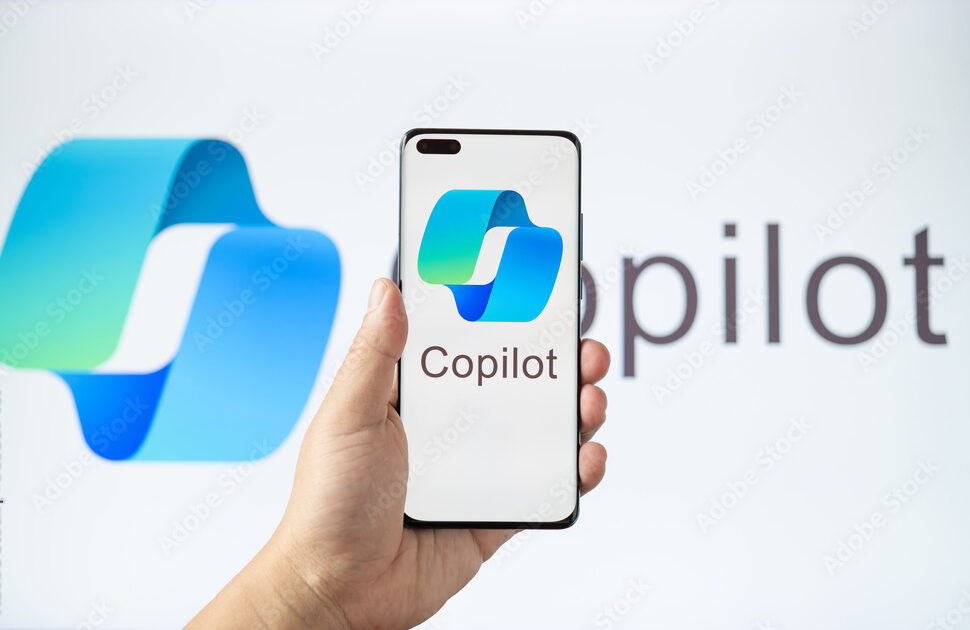
Keeping up with email correspondence can often feel like navigating through a dense fog in the modern workplace. However, with the introduction of Microsoft 365 Copilot in Outlook, you’re now equipped with a beacon of light. This tool doesn’t just streamline your communication; it revolutionizes it, offering personalized prompts and simplifying meeting preparations directly within […]
How Microsoft 365 Copilot Empowers Word Users

Have you ever struggled to craft compelling arguments or summarize lengthy text in Microsoft Word? Microsoft 365 Copilot is here to transform your writing experience. This cutting-edge AI tool offers intelligent suggestions and streamlines document creation within Word. But how does Copilot truly empower Word users and elevate their productivity? Stay tuned to uncover practical […]
Microsoft Teams available on Apple Vision Pro
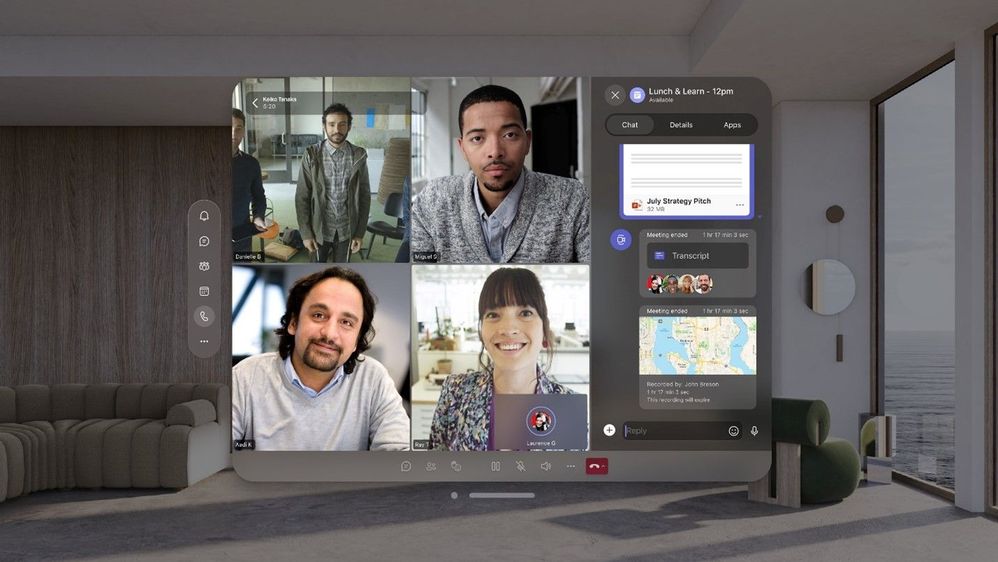
Microsoft did it! They partnered with Apple to launch Microsoft 365, including Teams for Apple Vision Pro! This exciting development, which became available starting February 2nd, has ushered in a new era of spatial computing, offering an enriched and productive workplace environment. Microsoft Teams, along with a suite of Microsoft tools including Microsoft Copilot, Word, […]








