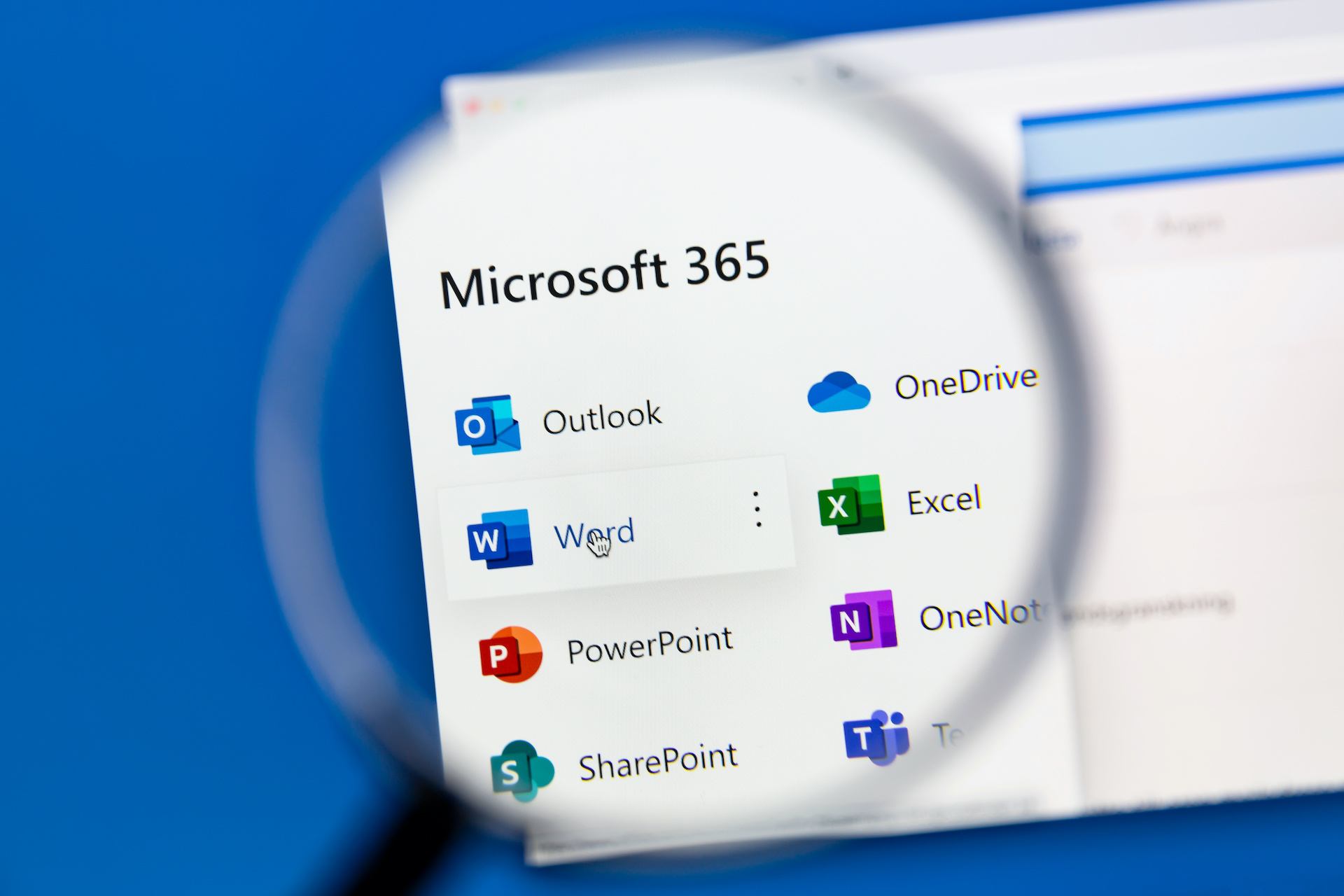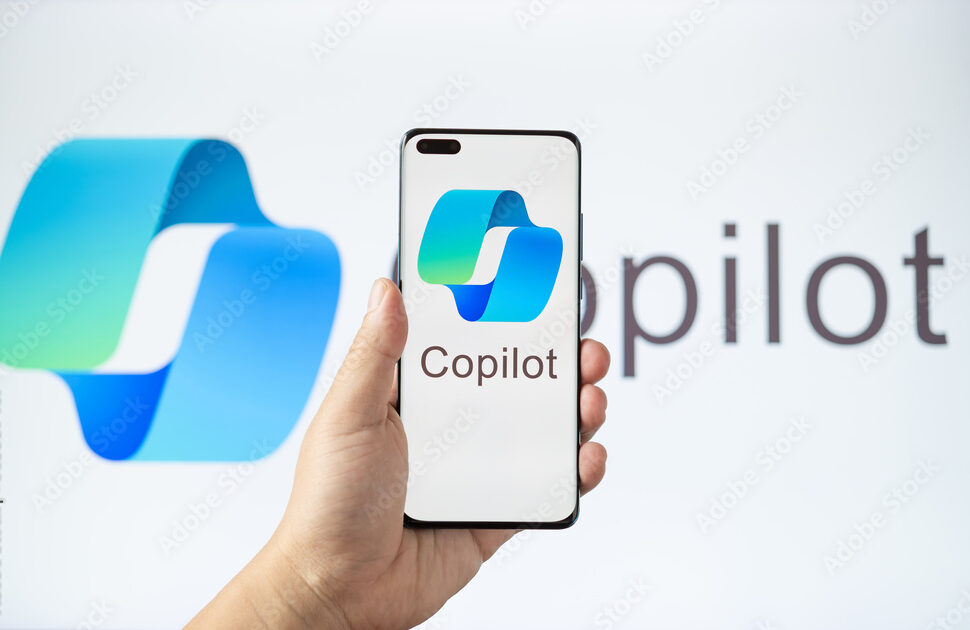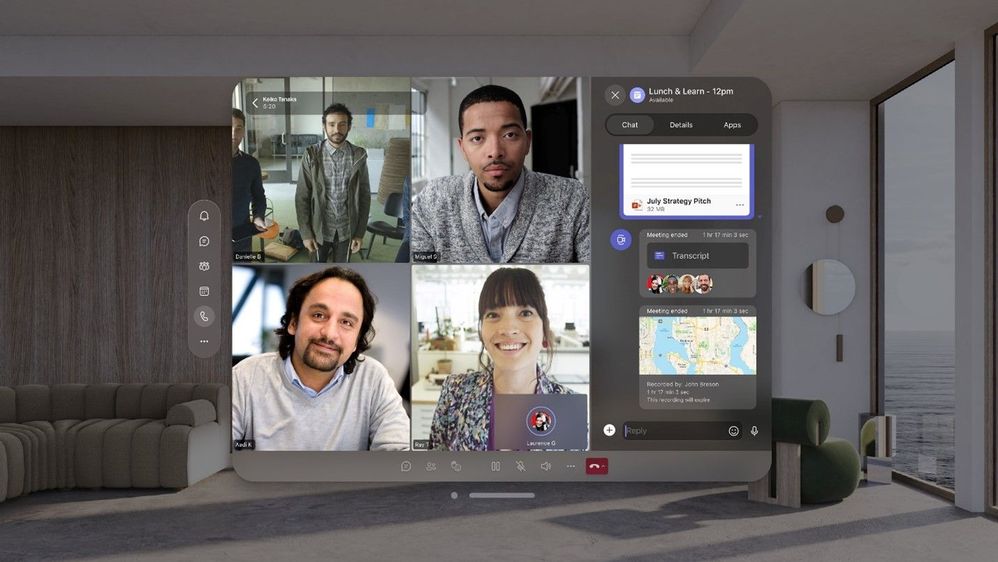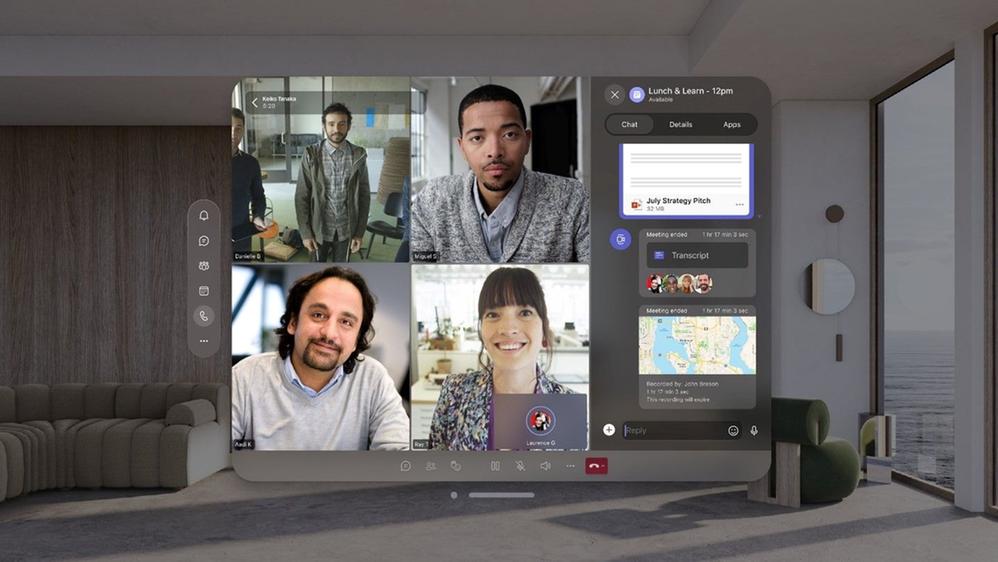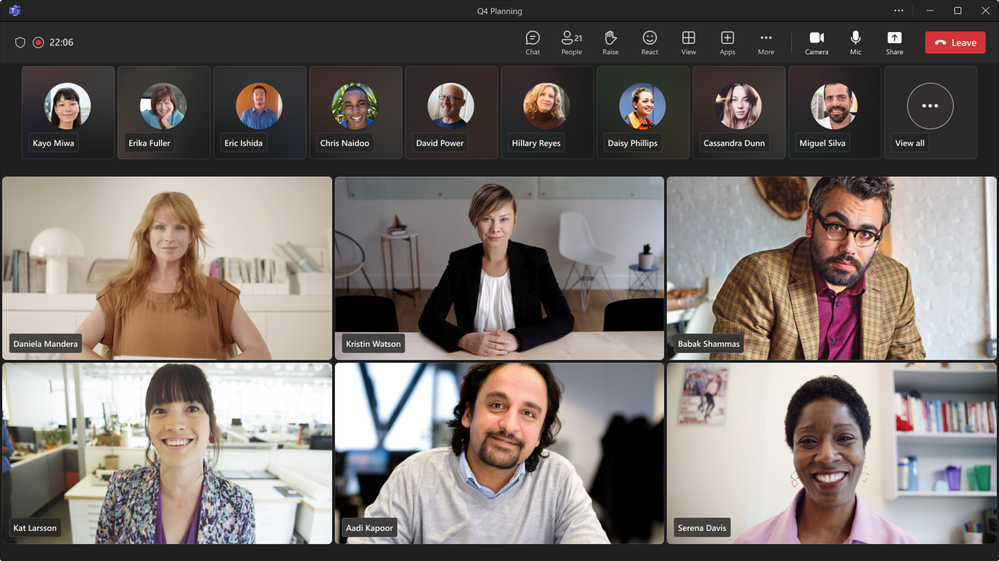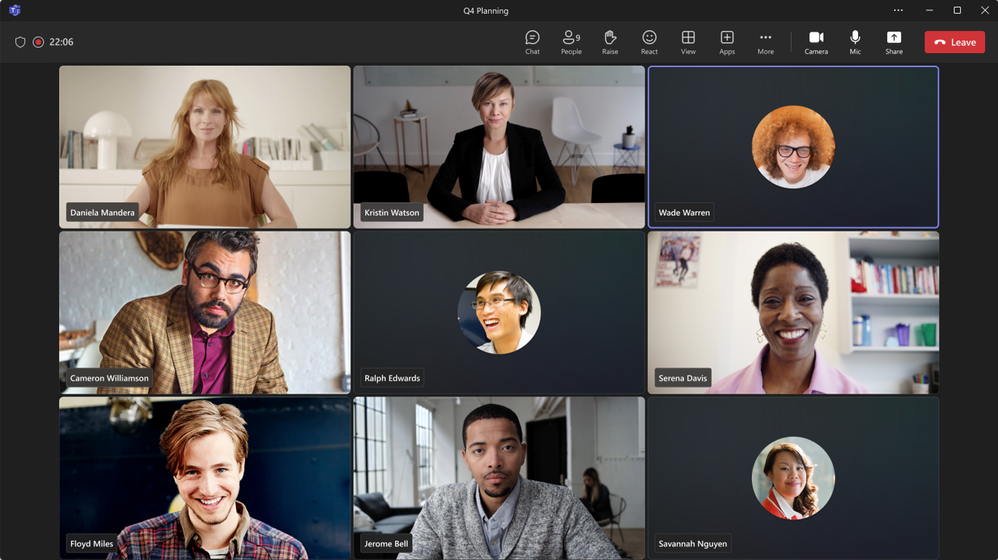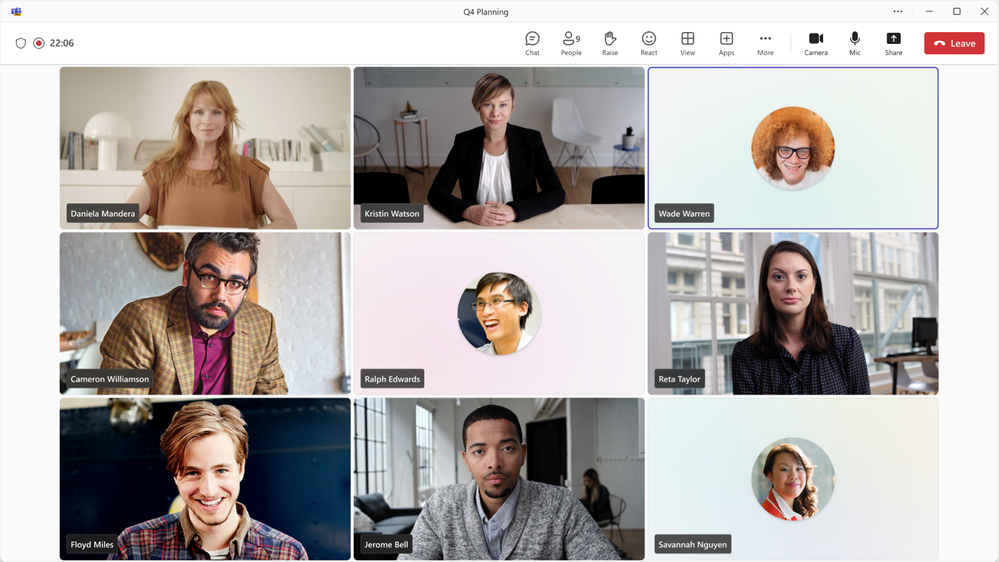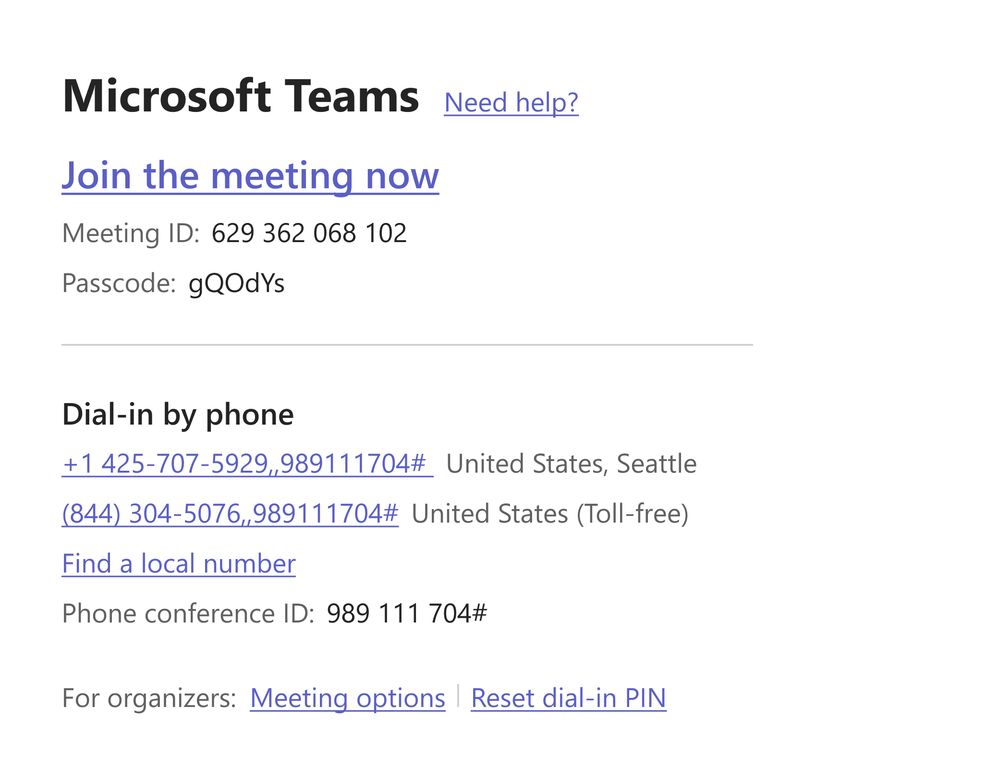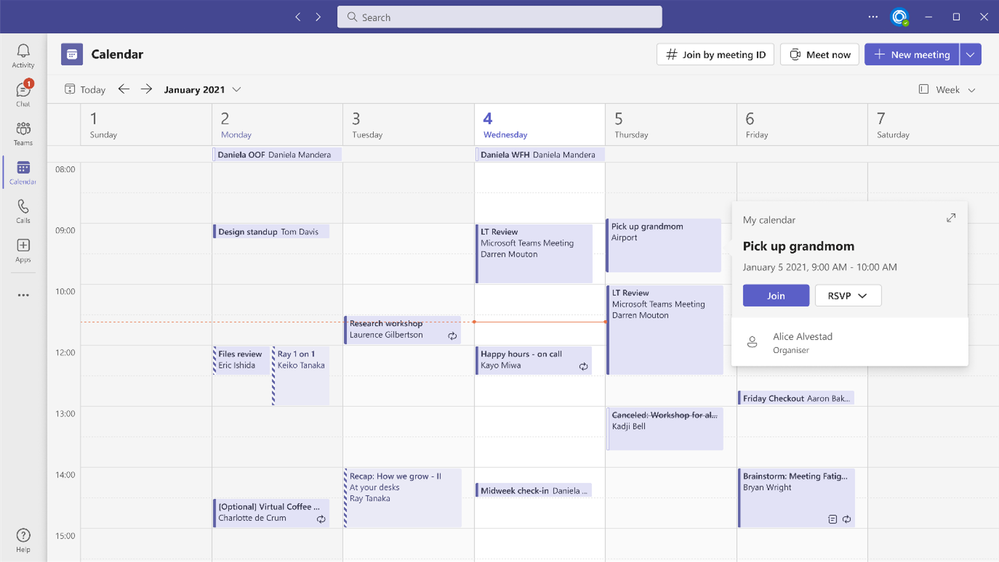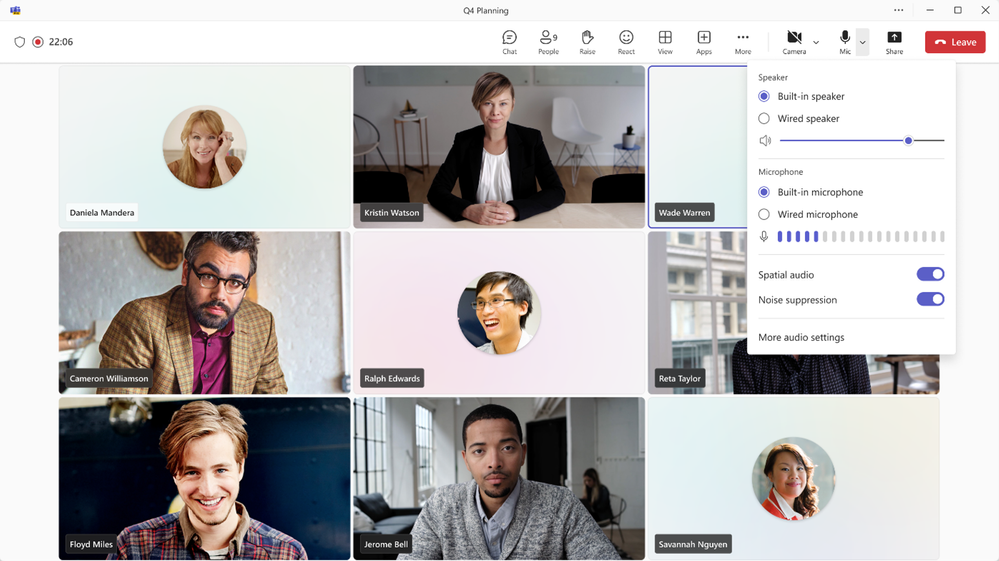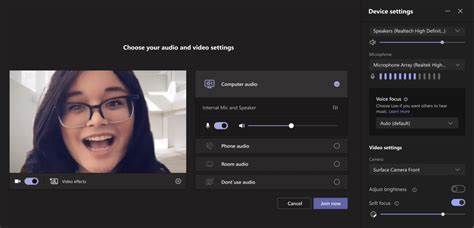To use Microsoft 365 Copilot to craft a PowerPoint presentation, navigate to the Home tab in PowerPoint and click the Copilot button. Allow Copilot to guide you through creating engaging presentations with AI prompts, ensuring you use Word Styles for a structured layout. Enhance the presentation with relevant images, making it visually appealing. By leveraging Copilot, you’ll efficiently generate professional-looking slides and elevate your creative skills effortlessly. Discover further ways to optimize your presentation creation process by exploring Copilot features.
Accessing Copilot in Microsoft 365
To access Copilot in Microsoft 365, click on the Copilot button in the Home tab of PowerPoint. Copilot is a powerful tool that helps you create engaging presentations. When you click the Copilot button, you’ll be greeted with AI prompts to guide you through the presentation creation process. Whether you’re starting from a template or a Word document, Copilot is here to help.
When using Copilot with PowerPoint, it’s essential to follow best practices. Ensure that your Word document is structured using Word Styles to help Copilot understand the document’s outline. Additionally, include relevant images in your Word document to enhance your presentation. Starting with your organization’s template is recommended, and keep in mind that Copilot works best with Word documents under 24 MB.
Creating a PowerPoint Presentation with Copilot
When creating presentations using Copilot in Microsoft 365, leverage the AI prompts to streamline your presentation creation process efficiently. Whether you’re starting from scratch or making a presentation from a file, Copilot can assist you in generating a draft presentation with professional slide designs.
The AI-powered presentation enhancement tool helps structure your content for coherent and compelling presentations. By tapping into Copilot’s capabilities, you can elevate your creative presentation skills and enhance the overall quality of your business presentations.
Additionally, with a Copilot subscription, you unlock benefits that support creating engaging and visually appealing slides, ensuring your audience remains captivated throughout your delivery. Trust Copilot to assist you in crafting polished presentations that stand out with its intuitive guidance and support in slide design and content creation.
Leveraging Copilot for Content Creation
By harnessing the power of Copilot, you can enhance your content creation process efficiently and effortlessly. When creating your presentation, consider dividing it into sections to maintain a structured flow.
Utilize Copilot to generate speaker notes that complement your presentation style. Incorporating relevant images can enhance audience engagement, and starting with your organization’s corporate template ensures a cohesive presentation.
Copilot, powered by artificial intelligence, understands natural language. Thus assisting you in crafting comprehensive presentations. Aim for a concise presentation by providing clear instructions to Copilot on the content you need.
Enhancing PowerPoint Presentation Outlines with Copilot
Enhance your presentation outlines effortlessly with the assistance of Copilot, ensuring a structured and comprehensive flow for your audience. When preparing for a sales pitch presentation or crafting beautiful presentations, Copilot can streamline your process.
Whether you’re updating channels for a monthly enterprise channel meeting or designing slides for training courses, Copilot can be a valuable tool. By setting the context and specifying your audience, Copilot can help generate a detailed outline you can customize further.
Utilize Copilot to add more content if needed, saving you time on repetitive tasks. With Copilot’s assistance, you can create handouts that align with standard practices and appeal to your audience.
Collaborate efficiently by sharing your outline through the share tray feature and leverage Copilot’s capabilities to enhance your presentation preparation. Trust Copilot to assist you in producing engaging and informative presentations for your subscription plan meetings or any other professional setting.
Crafting Handouts with Copilot
Utilize Copilot to assist in creating informative and visually appealing handouts for your presentations. Begin by copying the presentation outline you’ve crafted into a new document in Microsoft Word. You can efficiently generate content for your handouts with Copilot’s AI prompts.
Review and edit the article for accuracy and clarity as you draft it. Add images to enhance the visual appeal of the handout and make it engaging for your audience.
After creating the handouts, develop your slide deck using Microsoft PowerPoint. Open PowerPoint and select Copilot to help you create a draft presentation. Review and edit the slides, ensuring they align with your presentation outline.
Practice your delivery with a Speaker Coach to enhance your presentation skills. Throughout this process, utilize Copilot for continuous assistance refining your PowerPoint presentation and ensuring a polished final product.
Developing Slide Decks with Copilot
To create compelling slide decks efficiently, start by launching Microsoft PowerPoint and activating Copilot to assist in drafting your presentation. Microsoft 365 Copilot can be a valuable tool in the presentation creation process, helping you streamline the development of your PowerPoint presentation. With Copilot’s assistance, you can generate content, integrate it seamlessly with your OneNote notes, and create visually appealing slide decks that resonate with your audience.
Utilize Copilot to collaborate with you on content creation, ensuring the information is relevant and engaging. As you work on your slides, Copilot can provide suggestions and insights to enhance the quality of your presentation. Additionally, you can leverage Copilot’s Speaker Coach feature to practice and improve your delivery.
Throughout the preparation process, Copilot can offer valuable assistance, making the creation of slide decks more efficient and effective. By incorporating Copilot into your workflow, you can enhance the overall quality of your PowerPoint presentations and deliver impactful content to your audience.
Utilizing Copilot Throughout Presentation Preparation
Start incorporating Copilot into your presentation preparation process for seamless assistance and improved efficiency.
When creating your PowerPoint presentation, utilize Copilot to streamline content creation. Copilot can assist you in generating engaging slide decks by providing suggestions and ideas for your presentation.
As you work on your handout creation, Copilot can aid in drafting articles and adding visual elements to enhance the appeal of your materials.
Copilot is a valuable resource for creating, reviewing, and editing your content throughout preparation.
Additionally, when practicing your presentation with the Speaker Coach, Copilot can offer assistance and suggestions for improvement.
By leveraging Copilot’s capabilities from start to finish, you can optimize your workflow and ensure your PowerPoint presentation is polished and impactful.
Embrace Copilot as a supportive tool in your presentation preparation journey.
Elevate Your PowerPoint Presentation with Microsoft 365 Copilot
In conclusion, Microsoft 365 Copilot is a game-changer for creating dynamic PowerPoint presentations. By utilizing Copilot’s AI prompts and intuitive features, you can streamline your workflow and enhance the overall quality of your presentations.
From accessing Copilot in Microsoft 365 to crafting slide decks and handouts, this tool offers a wide range of capabilities to help you elevate your presentation game.
Ready to revolutionize your PowerPoint presentations? Unlock seamless creativity with Microsoft 365 Copilot. As your technology partner, WheelHouse IT is here to guide you through the process. Try it now and elevate your presentation game with our expert support!