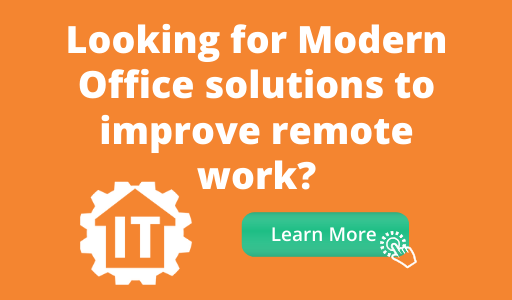Microsoft Teams continues to evolve to be the hub for teamwork and we’re excited to share new functionality that helps people do their best work. We have new meetings, calling, devices, chat and collaboration, IT admin, and industry features this month! Check out our new capabilities below.
What’s New in Microsoft Teams: Meetings, Calling, & Devices
We are transforming the meetings experience in Teams to include new features, settings, and devices to create a better experience, allowing you to get the most out of your meetings and achieve more together.
Large gallery view
Being able to see all of your colleagues’ faces at the same time makes a big difference in engagement and connection. Coming to preview this month with general availability coming soon, large gallery view expands the Teams grid view to 7×7, which will accommodate up to 49 participants at once on a single screen.
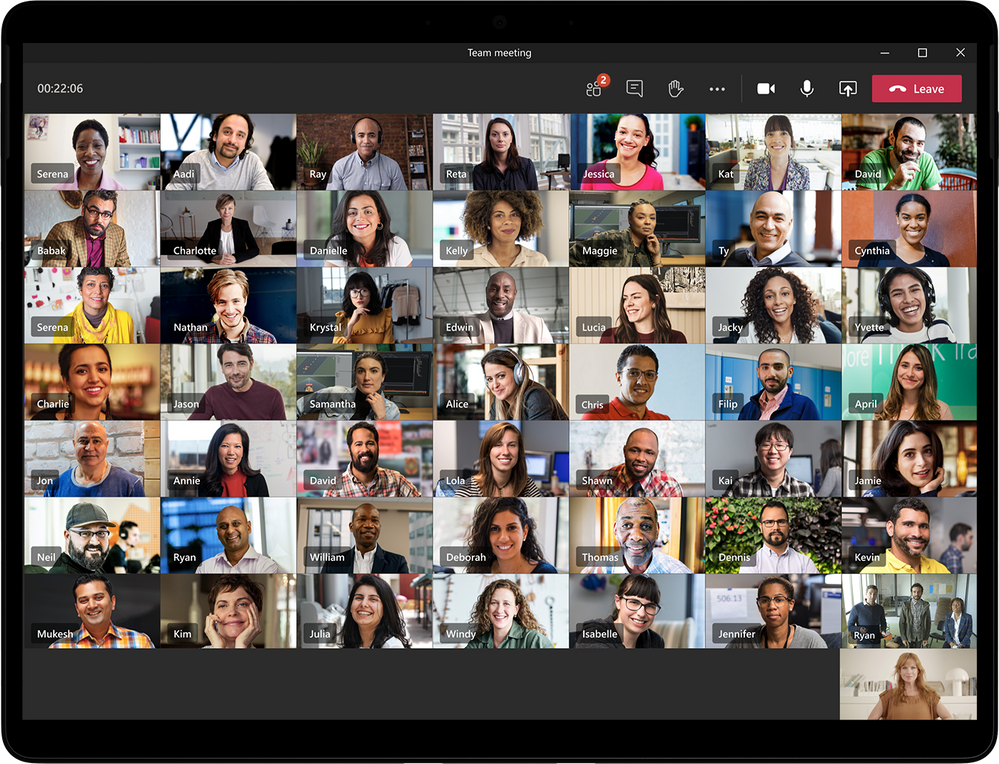
Large gallery view in Microsoft Teams meetings showing 49 participants at once on a single screen.
Virtual Breakout Rooms
Announced earlier this month, Breakout Rooms allow meeting organizers to split their Teams meeting participants into small groups to assist ideation, brainstorming, learning, and discussions. Teams facilitates this by assigning participants into a requested number of rooms—whether automatically directing people or prompting them to join. Organizers can jump in between meetings on their own—or when requested by a participant—, provide announcements to the individual rooms, and recall everyone back to the meeting at any time. Any collaboration and coauthoring done during the breakout can be shared back to the larger meeting once everyone is back together. Breakout Rooms will be delivered later this calendar year.
Multi-Window for Meetings & Calling
Multi-window experiences are coming to Teams meetings and calling. You will have the ability to pop out meetings and calling into separate windows to help them optimize their workflow. These experiences can be turned on directly within Teams for PC and Mac clients.

Multi-window capability coming to Microsoft Teams meetings and calling.
Teams meeting attendee limit increases to 300 participants
To help meet rapidly changing communication and meeting needs, we are increasing the maximum number of participants allowed in a Teams meeting to 300. This is generally available today.
New experience for launching instant channel meetings
Meet Now buttons in Teams channels will have a new home. You will soon find them in the Channel header where you can easily find and launch a channel meeting.
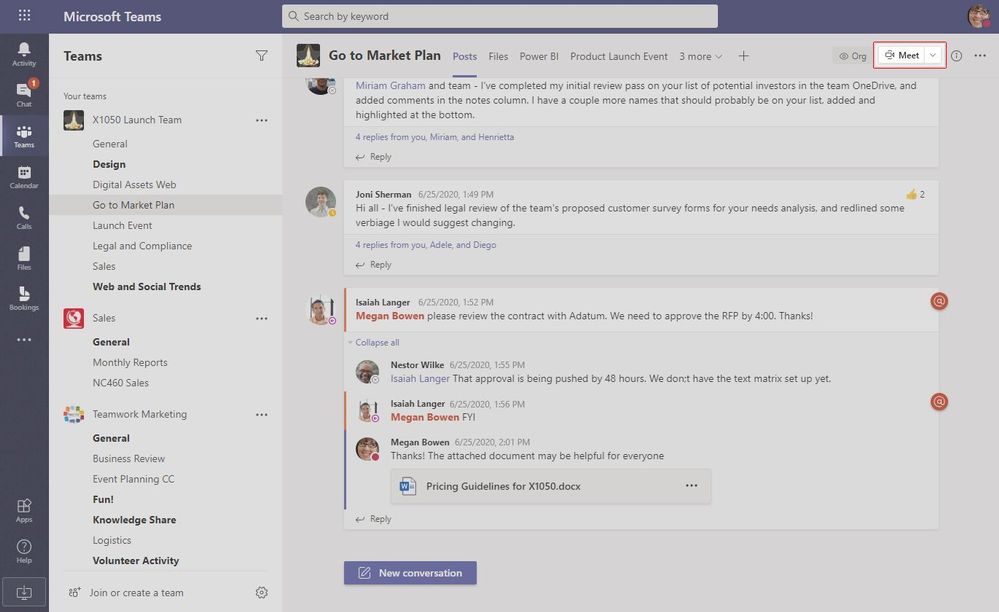
Meet Now buttons can now be found on the right side of a Channel header in Microsoft Teams.
PSTN participant phone numbers masked from external users
For customers with Audio Conferencing enabled for Teams meetings, PSTN participants’ phone numbers will be masked to all users who have joined from outside of your organization. This feature is rolling out soon for PC, Mac, web, and mobile clients.
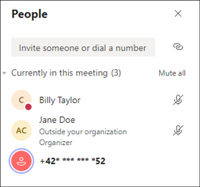
PSTN participant phone numbers are masked with asterisks to users outside of your organization.
New meeting lobby setting: only the organizer joins the meeting directly
A new lobby setting is coming to Teams Meeting Options. We are adding “Only me” as an option to the “Who can bypass lobby” setting. Once enabled, only the organizer will be able to join the meeting directly. Everyone else, including people from within the same organization, will be sent to the lobby.
Safe Transfer
You will now be able to transfer a call safely to any other user in your organization. Safely means that if the target user does not answer the call, it will ring back to the transferrer. The person transferring the call must be a Teams user. The person the call is being transferred to must be either a Teams or Skype for Business user in the same tenant or in a federated tenant. This is used commonly used by reception, administrators, operators, and anyone who might be delegate for another user.
New Session Border Controllers (SBC) certified for use with Microsoft Teams Calling
The popularity of Direct Routing to connect PSTN services to Teams has been amazing. One of the key ingredients are Session Border Controllers. Customers have always asked for more certified SBC options as part of their Direct Routing deployment. We are excited that Cisco and Avaya will join our certification list. To learn more about Direct Routing deployment and certified Session Border Controllers, please read our documentation.
Bose announces new Microsoft Teams peripheral
We welcome Bose to the Teams peripheral family with the addition of Bose Noise Cancelling Headphones 700 UC, now certified for Microsoft Teams! Bose’s new over-the-ear headphones not only lets users enjoy their meetings without distractions but also allows them to have a high-quality meeting experience whether you are at home, outside, or at work. With a USB Bluetooth adaptor and a Teams Button that lets users launch Teams to join meetings or check voice mails, NC700UC Teams certified headphones allow users to have reliable and instantaneous connection to Teams. Bose’s new Teams certified headphones will become available in August, 2020. You can learn more here.

Bose Noise Cancelling Headphones 700 UC
New capabilities on Microsoft Teams phones
This month, we are excited to release new features and capabilities on Microsoft Teams phones including People app and raise hands to improve parity with your Teams desktop experience.
People app to easily organize your contacts by creating and managing contact groups.
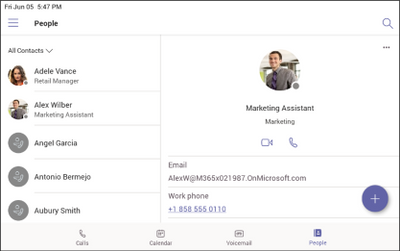
The People app on Microsoft Teams phones shows contacts in an organized way.
Live captions to see real time captions in meetings (Live Captions is currently a preview feature in Microsoft Teams and available in English (US) for now).
Raise hand to let people know you want to contribute without interrupting the conversation.
Lock/Unlock with your PC to enable a coordinated and seamless lock and unlock experience between your Teams phone and your PC. To learn more about how to set up this feature, click here.
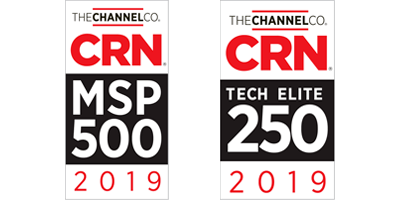
The lock and unlock experience between your Teams phone and your PC.
One click call transfer so you can easily transfer your calls to your frequent contacts with a single touch.
Teams and Skype interoperability – Last month, we announced this capability on Teams; by end of June, users will be able to make and receive audio and video calls from Skype for Consumer (SFC) through Microsoft Teams phones
New Teams features available for Surface Hub
The latest Surface Hub app update 0.2020.13201.0, is now available through the Windows Store. This update delivers several highly requested features to the Teams experience on Surface Hub.
- 3×3 gallery view: view up to nine meeting participants simultaneously in full screen mode,
in the new 3×3 video grid - External user search: Through the “Meet Now” feature on Surface Hub, you can now search and initiate 1:1 calls with federated Teams or Skype for Business users
- Incoming PSTN calls: in addition to making outgoing PSTN calls through Teams, Surface Hub you can now receive incoming PSTN calls
This update is available to both Surface Hub and Surface Hub 2S.
Scheduled meetings coming to the free version of Teams
Teams free users can now schedule meetings and send out invitations in advance! You will have the option of either copying the meeting link to send or you can send the meeting invite via your Outlook or Google calendar. Currently, there is no time limit on meetings in the free version of Teams.
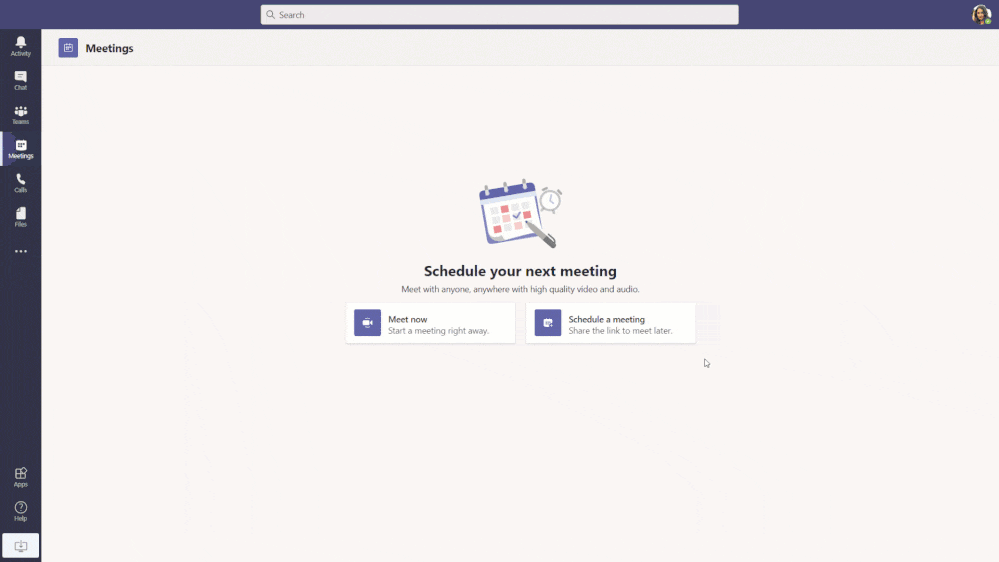
Microsoft Teams free users can schedule meetings and send out invitations via your Outlook calendar.
What’s New: Chat & Collaboration
We added new chat and collaboration capabilities to keep teams connected at all times, no matter where they’re working from.
Teams Mobile On-Demand Chat Translation
Inline message translation ensures that everyone has a voice and facilitate global collaboration. With a simple click, people who speak different languages can fluidly communicate with one another by translating posts in channels and chat. On-Demand Chat Translation has already been available on desktop and web, and now will be available on iOS.
Priority notifications
Originally announced in June 2019, priority notifications for Microsoft Teams grants you the ability to continually send notifications that repeat every two minutes for up to 20 minutes on all messages marked as urgent. Priority notifications had been made available as a promotion to all Teams customers* until the second half of 2020.
Effective immediately, we have ended this promotion and made priority notifications available to all Teams customers* as a basic capability. Users will now be able to send and receive unlimited urgent messages with priority notification. Learn more about managing priority notifications.
*Priority notifications are not currently available for GCC, GCC High, or DoD customers, however this is on the Microsoft 365 Roadmap for next month.
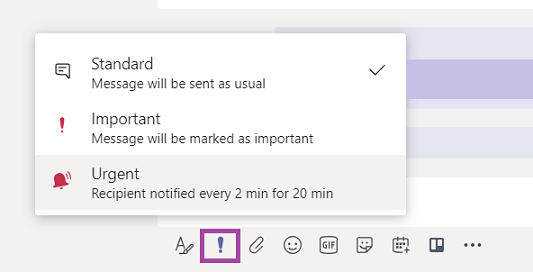
Priority notifications can be found in the message actions tray.
Pulse Survey Templates
During this time, many companies are working remotely and need to collect information from their employee base while planning for their eventual return to the office. We have designed several Microsoft Forms templates for sentiment, employee issues, challenges, and health status surveys and more. These surveys can then be deployed via Teams channels. Learn more here. To get started, click here.
By: Microsoft Teams Team, Microsoft