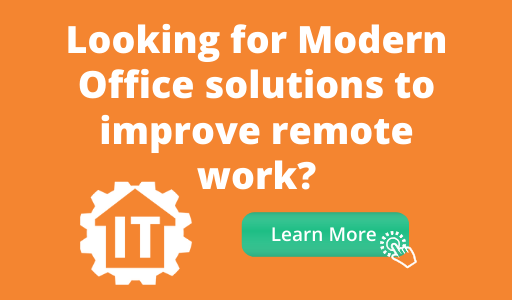With more people on Teams than ever, you may be wondering how to become an even bigger super user. We asked the Teams team to share their favorite keyboard shortcuts that help them stay efficient. Check out the top 10 shortcuts for meetings, chatting, and navigation below!
When you are in a meeting
We want to make sure your focus is on the meeting content rather than figuring out how to share your screen. Below are some shortcuts to make it easy for you to switch your camera on or off and quickly mute yourself if there is any background noise.
This will help your meetings run more smoothly.
Shortcut 1
Ctrl + shift + M– Mute/unmute yourself
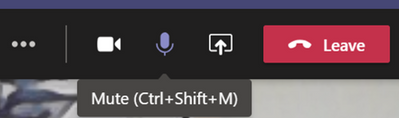
Shortcut 2
Ctrl + shift + O– Turn on/off your camera
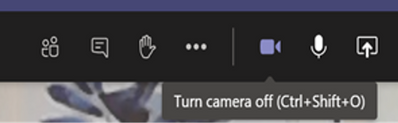
*The Images were taken with the new modern meeting experience which will be rolling out in June, 2020. These commands will still work in your current interface.
When you are chatting and collaborating
We want to make it easy for you work with your colleagues. With these shortcuts, you can easily start conversations, search for content, and quickly edit messages.
Shortcut 3
Ctrl + N – Start a new chat
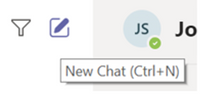
Shortcut 4
^–Hit your arrow key and it will edityourlast message sent(withoutneeding toclick on “…”)

Shortcut 5
Ctrl + O – Attach a file
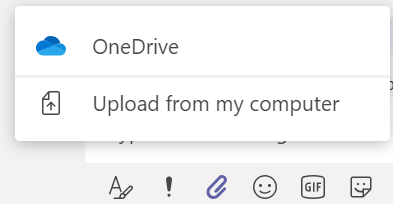
When you are navigating
We want to decrease the number of clicks and quickly get you to where you want to be within Teams. These shortcuts will help you move between your chats, teams, and calls, and search of information quickly.
Shortcut 6
Ctrl + 1+ 2 + 3– Navigate up and down the left navigation rail. (i.e. Ctrl + 1 = Activity feed; Ctrl +2 = Chat; Ctrl + 3 = Teams etc.)

Shortcut 7
Ctrl + E– Quick access to the search bar at the top of Teams.

Shortcut 8
Ctrl + / – See all of the commands that you can use to easily navigate to different locations, access content, or set your status.
.png)
When you want to express emotion
We want to make it easy for you to share your emotions through Teams. If you can’t find the right emoji in our emoji library below the message box, here is a shortcut to find many more!
Shortcut 9
:word– Type a colon “:” immediately followed by a word to discover additional emojis (e.g. :person or :apple)
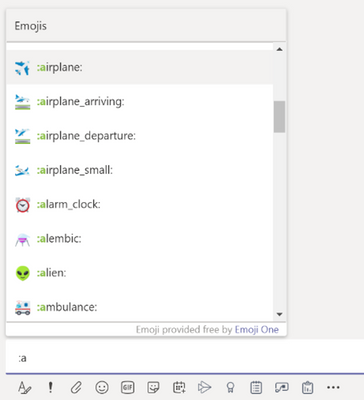
Interested in other shortcuts?
Shortcut 10
For more shortcuts, type Ctrl + . to see all of them or click on your profile in the top right hand corner and click keyboard shortcuts. Comment below with your favorite shortcut!
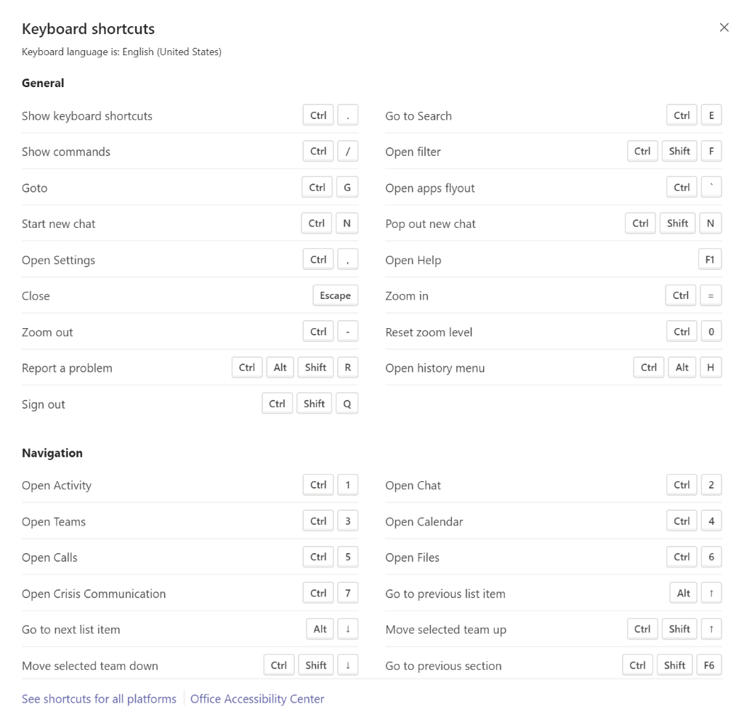
By: Microsoft Teams Team, Microsoft