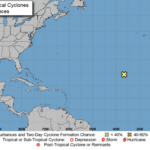Two-step authentication has been popular as a means of securing an account. To help you boost the protections surrounding your Microsoft account, we’re offering a few tips on how to use two-step verification, as Microsoft refers to it.
What is Two-Step Verification?
This security measure combines the traditional password with a second proof of identity, which Microsoft calls the user’s security info. Microsoft’s approach is to reach out to the user each time a device is used to access an account that hasn’t yet been set as a trusted device. Via a phone call, email, or an authenticator application, two-step verification asks the user to confirm that the current attempt to access the account is legitimate.
Turning it on for Your Microsoft Account
The process to activate two-step authentication is simple:
- Sign in to the Security basics page for your Microsoft account
- Access More security options
- Locate Two-step verification, and select Set up two-step verification
- Follow the instructions to complete the process
You can select a phone number, an email address, or an authentication app to use. If you choose to use an application but not the Microsoft Authenticator app, you must follow the provided instructions to link your account to the app of your choice.
Setting up two-step verification on any account can greatly benefit your security. To learn more ways to secure your work-essential technology, contact the IT professionals at WheelHouse IT by calling (877) 771-2384.