In these challenging times we don’t have the luxury of quick hallway conversations or brief exchanges in the break room. While those interactions may have seemed unimportant at the time, many of them led to getting work done—whether it was just to remind someone about feedback they needed on a document they shared earlier in the day or to ask a co-worker about a new acronym they heard in a meeting. If you’re working in Microsoft 365, you can still help your employees find important info without face-to-face interactions. Microsoft Search in Microsoft 365 connects you and your data across apps and services delivering personalized, contextually relevant information when you need it, no matter where you’re working.
You can find Microsoft Search in apps such as Outlook, Office, SharePoint, Delve, and more. Just click in the search box and you’ll immediately see information about people, files, and conversations to help you work more efficiently.

Another way you can find work results is by searching on Bing. Bing brings all of the features of Microsoft Search to the place you’re already using—your browser.
We know multitasking has become even more critical in these rapidly changing times. Many employees are working from home on a laptop and are using their mobile phone as a second screen. When you don’t want to shift focus away from what you’re trying to get done, but you need info from work, use Microsoft Search in Bing as a secure way to search, access files, and more. Just sign in to your work account on Bing on any device for work results wherever you are.
It’s more important than ever for your users to be able to see what’s happened recently. In SharePoint you can use the Highlighted content web part to dynamically display content from a document library, a site, a site collection, or all sites to aid in information discovery—it will show your most recent documents by default. Because your users don’t need to switch apps, they’ll never lose context and can quickly get back to important documents or news.
Learn more about the Highlighted content web part at https://support.office.com/en-us/article/Use-the-Highlighted-content-web-part-e34199b0-ff1a-47fb-8f4….
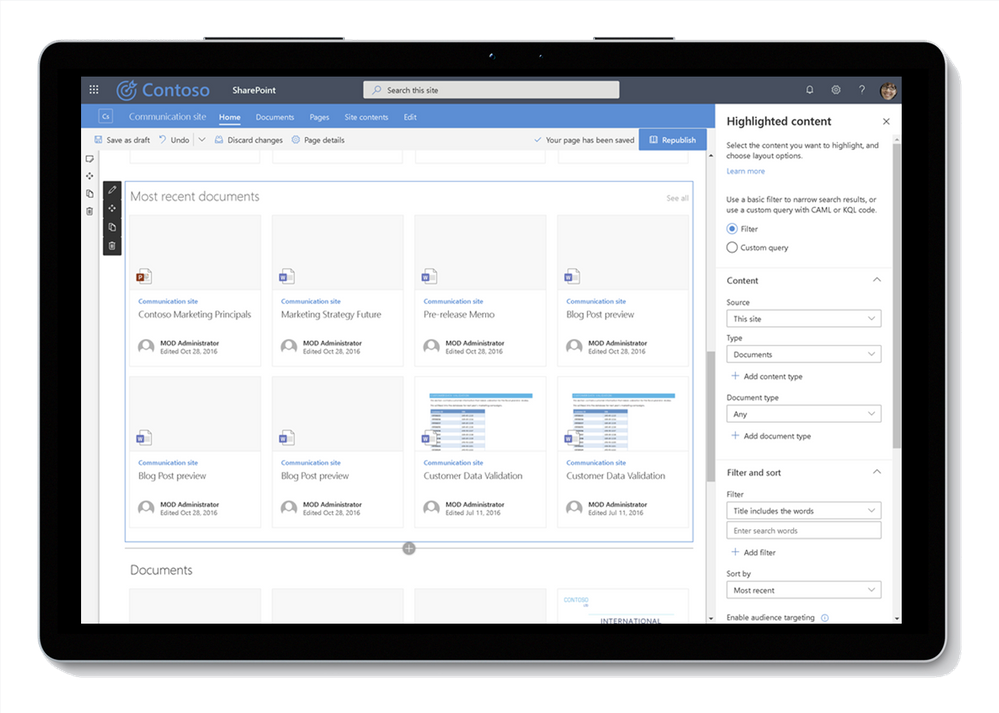
Like SharePoint, Office.com and OneDrive also have info to help you discover what’s been shared with you recently, what you’ve been working on, recommendations based on your work trends, and info that’s trending to help you get back to work faster.
On Delve, OneDrive, and Office.com, you can also use the Discover view to quickly review relevant documents from within your organization that have been shared with you, discover what’s trending, and see popular content you have access to.
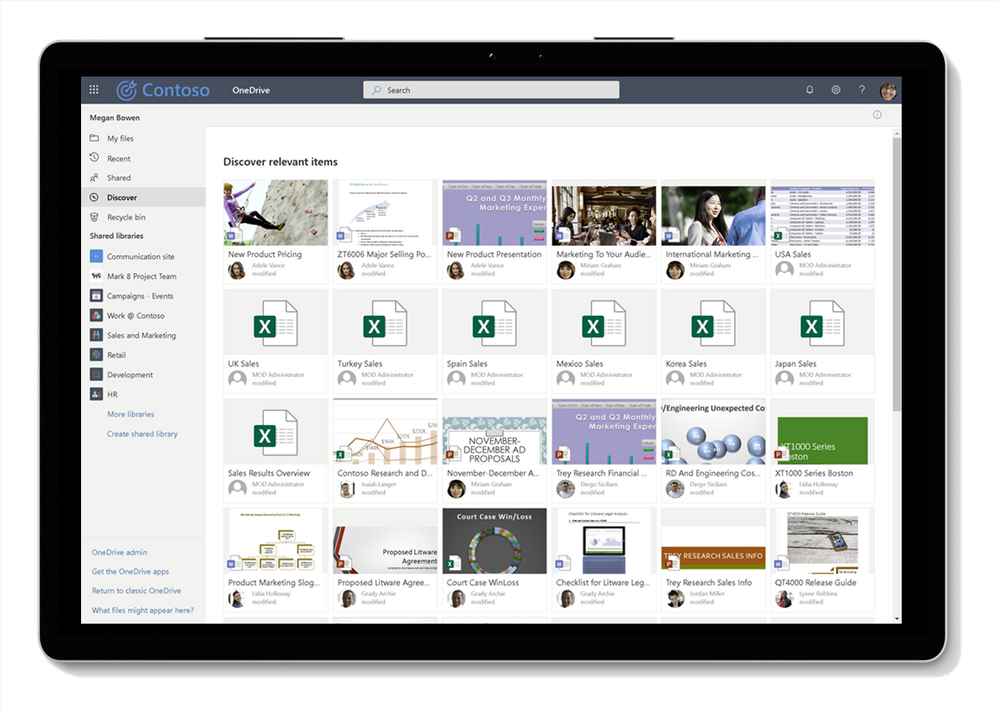
Connect to the info you need now
Top of mind for many companies is making sure they are sharing information with employees about Covid-19 and working from home. Bookmarks in Microsoft Search allow you to promote a site or location that may be useful in answering a person’s question. For example, perhaps you want to promote info about connecting to your network remotely or changes to the time off policy. A bookmark allows people to quickly access this info seamlessly.
Learn more about Bookmarks at https://docs.microsoft.com/en-us/microsoftsearch/manage-bookmarks.

Communicate important info
People have a lot of questions—especially right now. Q&A’s in Microsoft Search allow you to provide answers to those questions instead of just providing links. For example, you can display answers to commonly asked questions such as “how do I reset my password.” And you can use easily customizable HTML to make answers look just right.
You can learn more about Q&A’s at https://docs.microsoft.com/en-us/microsoftsearch/manage-qas.
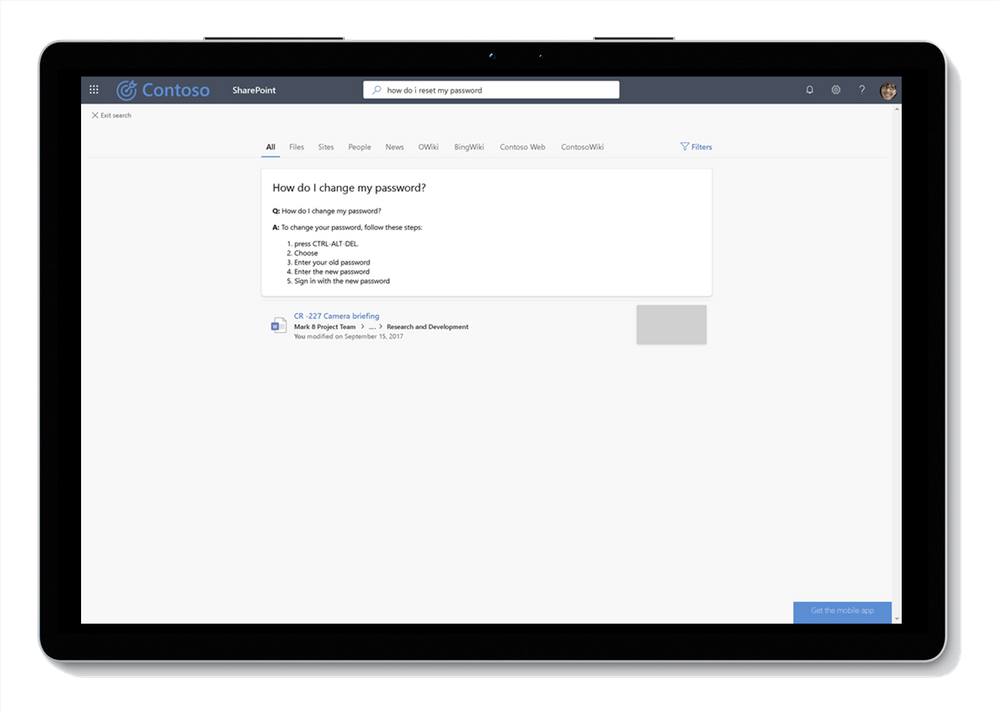
Another area where users may have no context is acronyms. They are common across businesses, but with fewer hallway conversations, it’s hard to find out what they mean. Using search in Microsoft 365 you can quickly create and curate acronyms specific to your organization. When someone searches for an acronym, they’ll see an answer that tells them what it means—no hallway convos required.
Learn more about acronym answers at https://docs.microsoft.com/en-us/microsoftsearch/manage-acronyms.
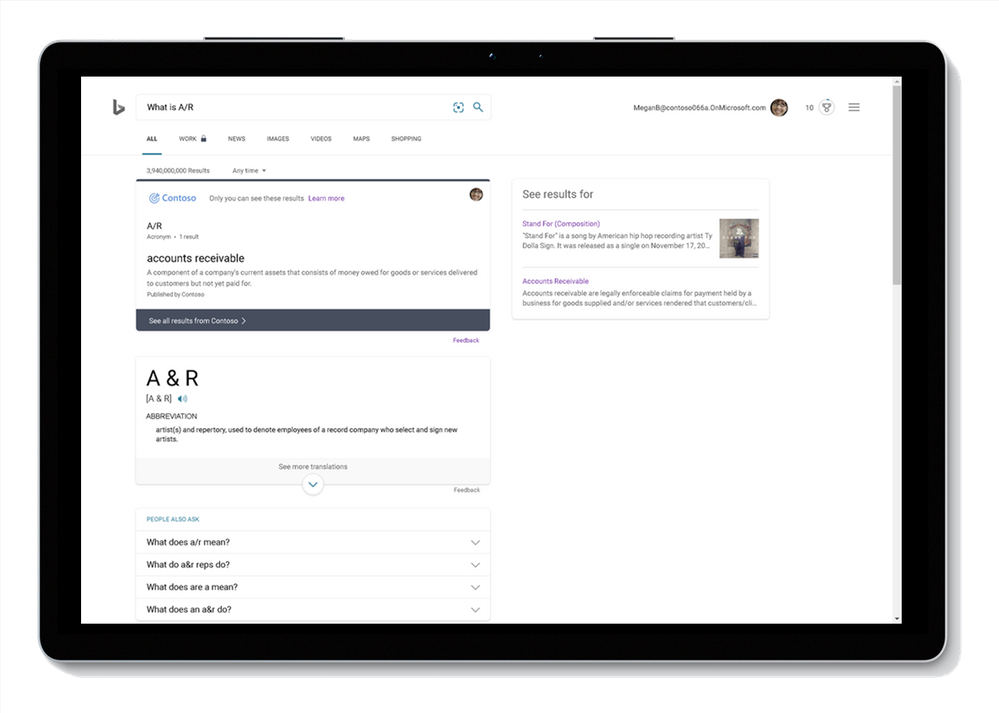
People are the heart of your business. With search in Microsoft 365 you can quickly search for a person by their name or details you know about them, like “Adele in London” or “John in Building 13.” Then you can check out their profile, org chart, free/busy info, and even find files they’ve shared with you to make working together when you’re apart easier.
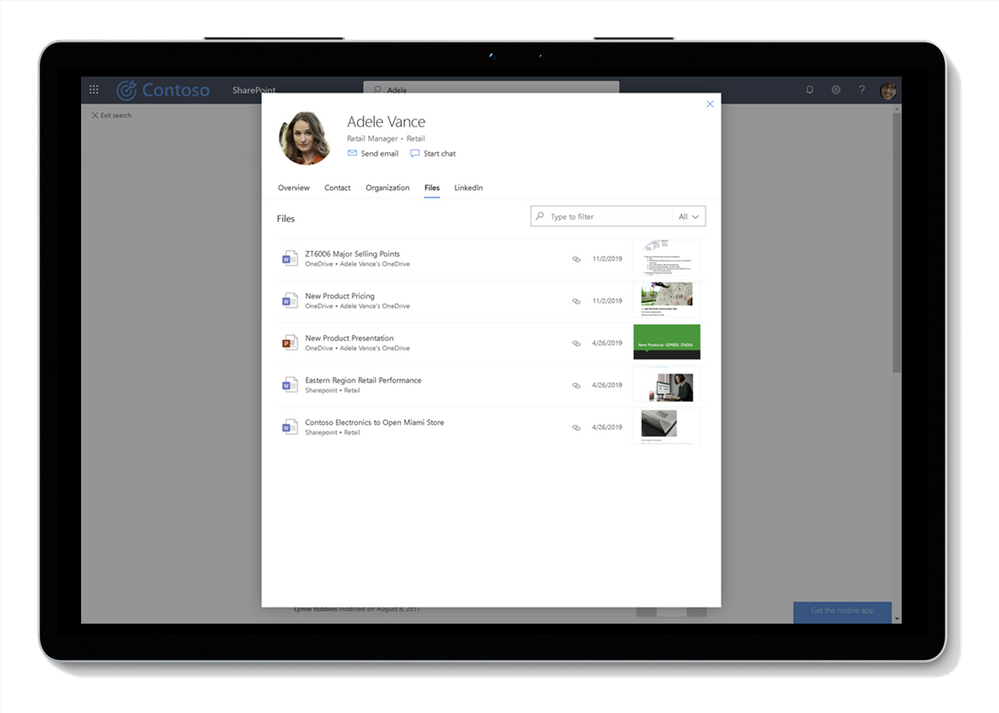
Check out the latest documentation athttps://docs.microsoft.com/en-us/microsoftsearch/overview-microsoft-searchand visithttps://aka.ms/MicrosoftSearchto download free adoption materials, usage guides, and more to help get your business up and running with Microsoft Search.












