The global workforce is adapting to the new world of working from home, working from anywhere and experiencing the new normal of staying connected almost exclusively through digital experiences. At Microsoft, we are committed to building experiences to help you stay productive, connecting our solutions in a way that is helpful, saving you time and effort. Between Microsoft Teams as your hub for teamwork, and Outlook as your personal organizer for direct communications and time management, it’s essential we continue to create connected experiences to simplify how you stay organized and get things done.
Responding to our customers’ need for help for working and doing business remotely, we’d like to share tips and insights about how Teams and Outlook work together. First, highlighting the current capabilities that help you plan, schedule and show up on time to online meetings and then share ways to connect your conversations between threaded email messages and Teams Chat.
So let’s jump into the details.
Join online meetings on time and show up prepared
Outlook already makes it pretty simple to create a new meeting and add the meeting join-in details with a single click or toggle to turn on Teams Meetings. And we recently wrote about helpful ways to manage your time, particularly when working remotely, with tips in Outlook including the option to shorten the standard duration for your meetings. Now we plan to take this one step further by enabling you to make all meetings online meetings by default. This way, since most if not all meetings today take place over video conference calls, you can continue to simply create meetings and not have to remember to turn on Teams Meetings. In the coming weeks we will introduce this as an option in Settings in Outlook and then later enable your tenant to do the same.
Notifications serve as reminders of when it’s time to join your meetings which may be helpful if you’re distracted by family or personal matters when working from home. We’ve added the quick join button where and when you need it to provide a fast and easy way to connect to Teams Meetings so you can show up on time:
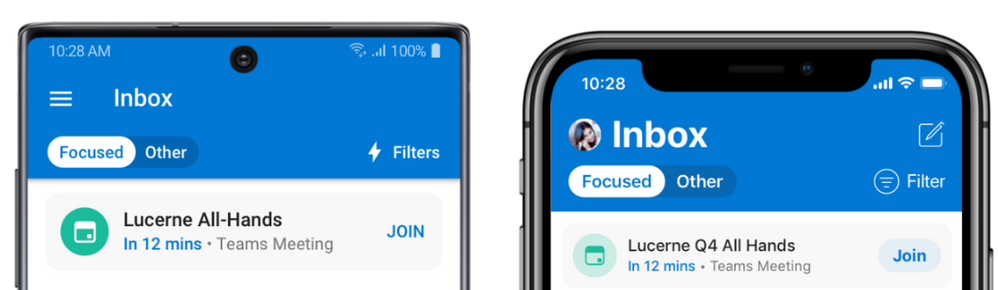
Join from Up Next in your Outlook Focused Inbox
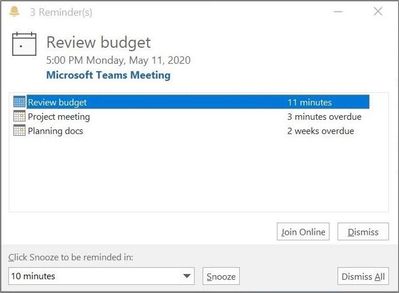
Join from your Outlook Calendar notifications
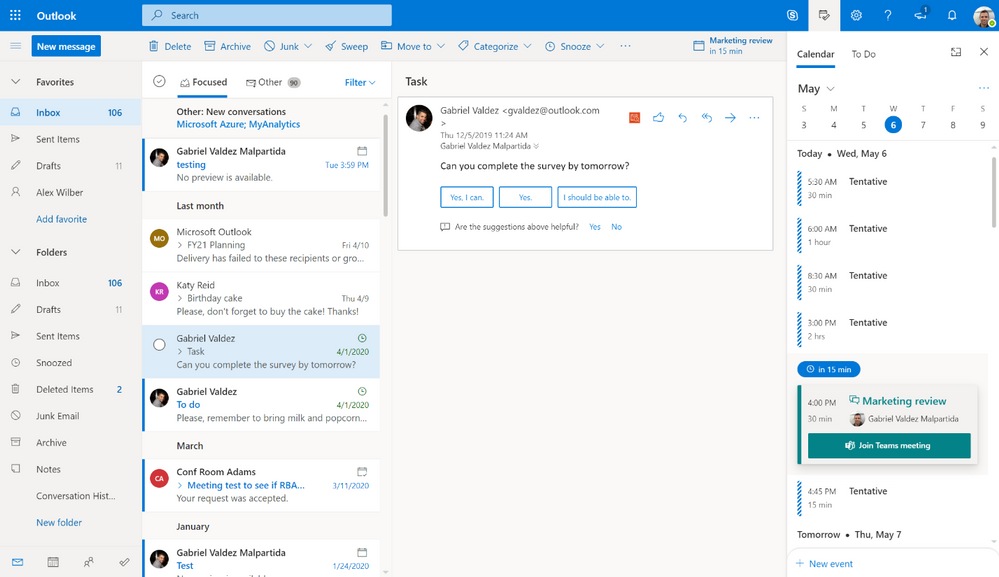
Join from Calendar agenda
If you need to step out and attend an online meeting from your mobile phone but have not yet installed the Teams app, Outlook will guide you through the experience before it’s time-critical. For example, when you create a New Event or open a Teams Meeting on your Outlook calendar from your phone, if you don’t have the Teams mobile app, you’ll be prompted to add the app to your device.
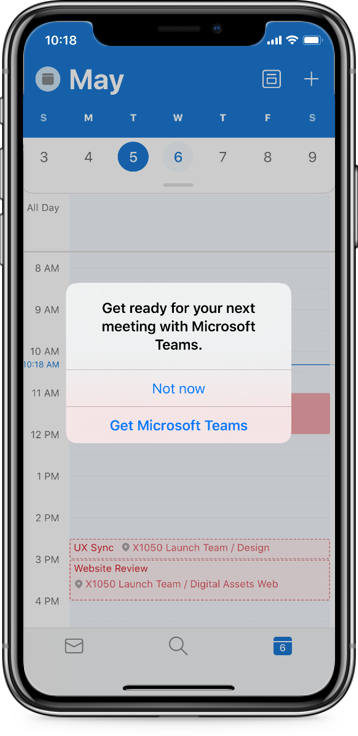
Avoid last minute downloads when you create a Teams Meeting
This way, you can take advantage of the quick one touchJoin from Outlookand be prepared to take a Teams Meeting from your phone and avoid a last minute installation which could otherwise result in missing a few minutes of your meeting. Soon, we will also add a quick link to download the Teams mobile app on your phone from an Outlook email RSVP response too.
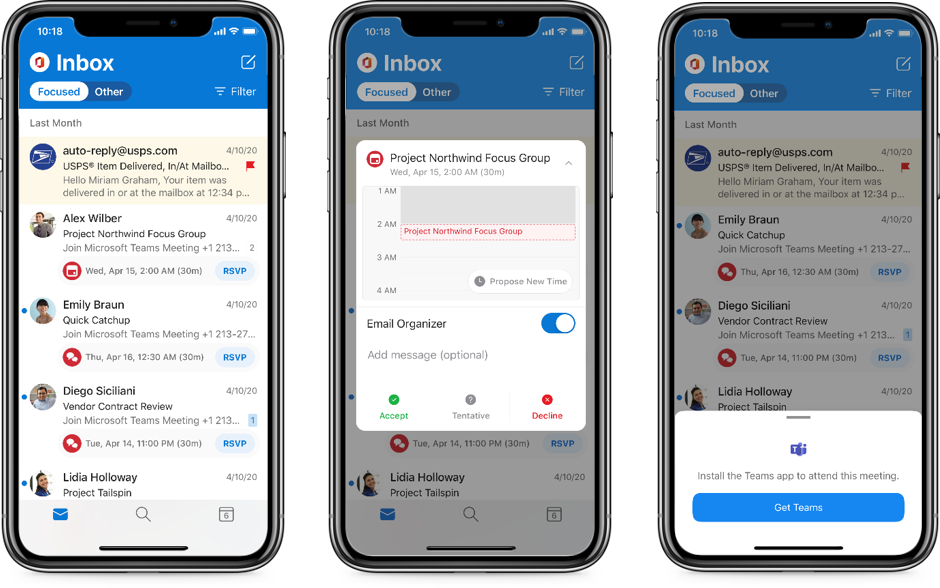
Get Teams mobile app when you RSVP to a Teams Meeting
Further to the updates we shared aboutSearch in Outlook mobile, we recently rolled out a new feed in Outlook for iOS that brings forward the files you may need quick access to for your upcoming events and Teams Meetings withThis Week For You.
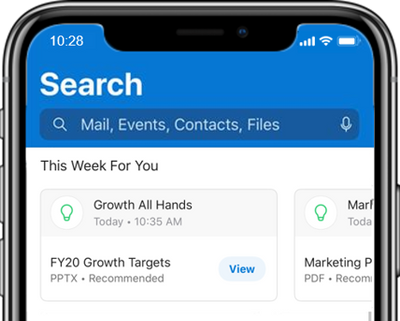
Meeting Insights include files that are relevant to your Teams Meeting
When working remotely, you may not be as mobile orout and aboutas you used to be however you may still need to do morecomplex scheduling activities from your mobile device as you go about your day. You can now edit a Teams Meeting series from Outlook as well as accept, view and propose new times to meet. Outlook is designed to be able to help you get these things done quickly so you can get back to focusing on other things. You can quickly convert an email conversation into at a Teams Meeting by selecting Convert to Event as an option when you reply to an email on your phone or drag the thread from your Outlook message list to My Day or Calendar module on a larger screen.

Drag and drop an email conversation and choose the Teams Meeting option
Easily share conversations
We recognize that many of today’s business conversations are digital and they are fluid, with different people entering and leaving conversations as necessary or team members change. And, sometimes it’s appropriate to share the details of a digital conversation with your external business partners. As such, there may be times when you would like to share the details of a Teams Chat with one or many people. You can share Teams Chat messages with your Outlook email contacts with the Share to Outlook option found behind the ellipses of the Teams message.
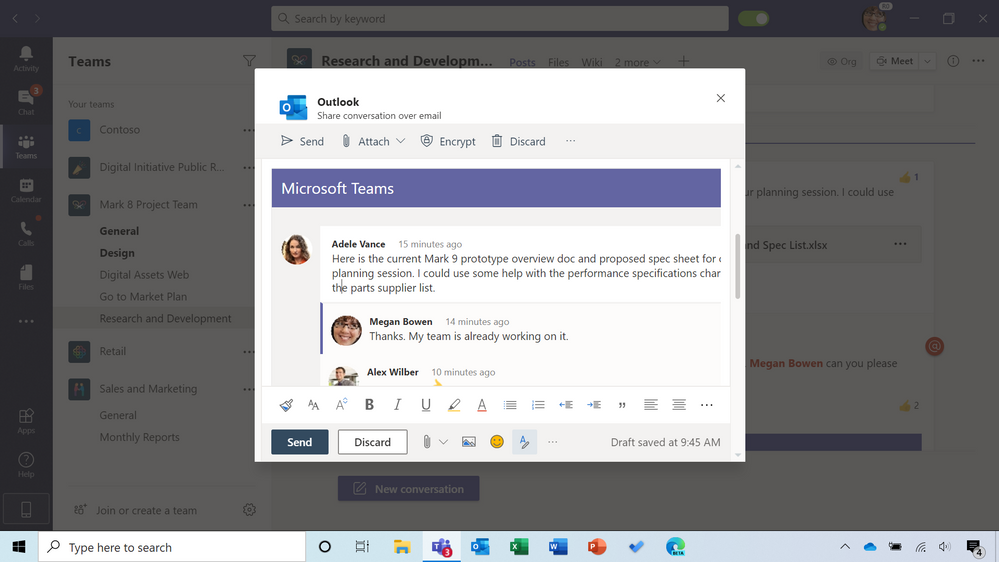
Share to Outlook from Teams Chat
Another way to share a digital conversation or an email thread with members of a Teams Channel is to simply include the channel as a recipient of your email in Outlook – you can get the channel email address from behind the ellipses next to the name of the channel in Teams. This way, you can continue your email conversation while keeping the Teams Channel member in the loop. Teams is where conversations around teamwork take place and Outlook is where you keep your personal communications and commitments organized, sharing a conversations between Outlook and a Teams when it makes sense to do so is easy.
You can also bring someone’s attention to a Teams Chat or email conversation in Outlook by using @mention. This Microsoft 365 connected experience helps you focus on what requires attention and get things done that are assigned to you. For added assurance that you don’t miss a thing, you can set notifications in Teams to receive an email if you don’t get a chance to respond in Teams in a timely way.
Maintaining and growing our connections between the people we work with every day are increasingly important with the world’s current conditions due to COVID-19. We will continue to develop additional experiences that connect Outlook and Teams in ways that help you stay organized and connected and simplify your daily life. For example, we’re planning to extend the ability to add Teams Meeting join-in details to calendar events to attendees, not just meeting organizers. In the event the link to join or dial-in details are not available on your calendar invitation, as an attendee, you will be able to simply click to add Teams Meeting details for everyone. We also plan to feature Chat and Meet Now or video calling options more prominently in the Contact or People card in Outlook. This will help keep people at the center of your Outlook experience and enable you to easily stay connected – no matter where you both live and work.
By: Eugeine Burrage, Microsoft












