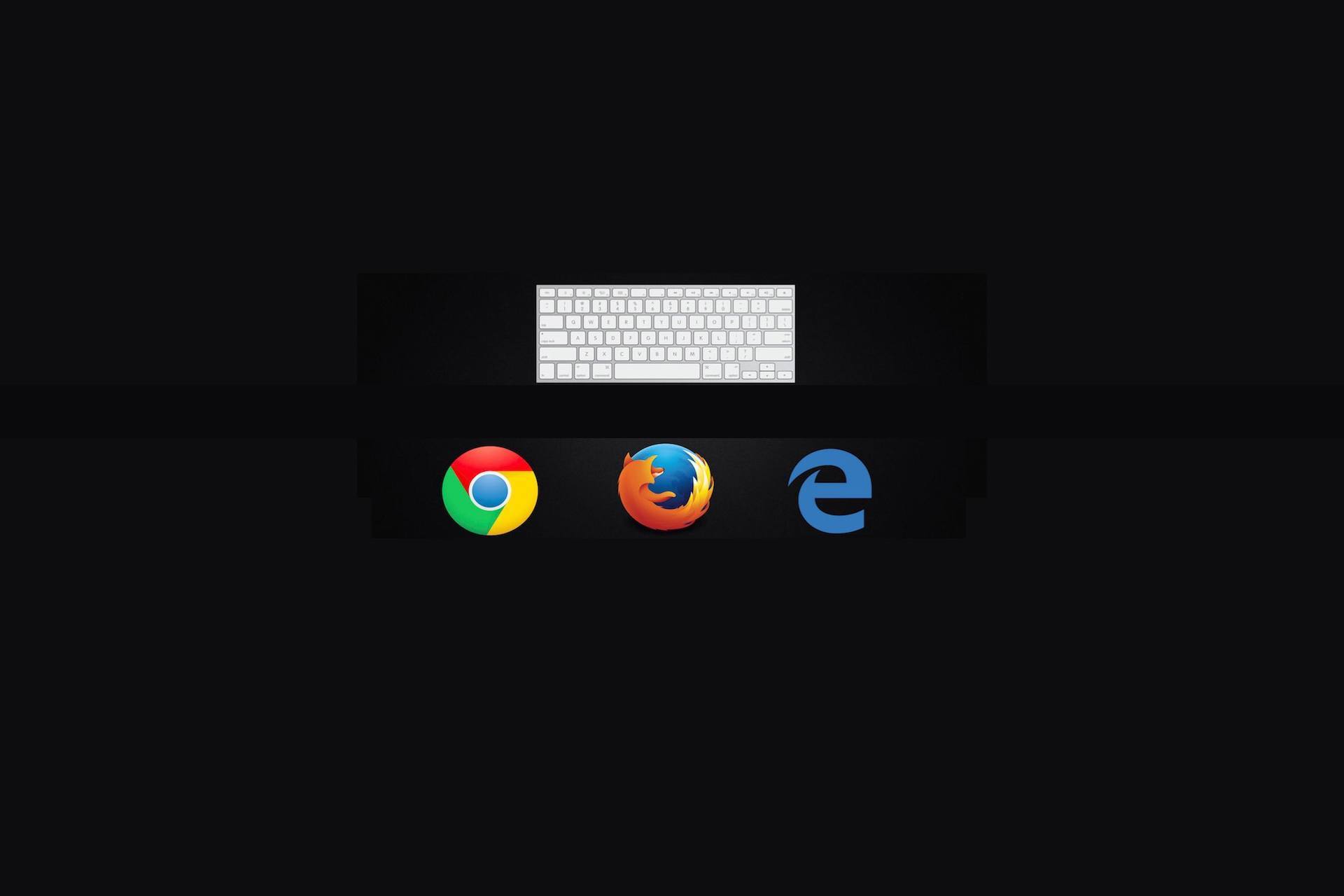Running a business can be a fulfilling and rewarding endeavor, but on the same token, the technology that is needed for it to run can quickly become a stressful obstacle to struggle with.
Fortunately, there are some easy steps you can take that allow you to minimize these moments and prevent them from occurring. We’ll review a few basics for this week’s tip!
Prepare to Lose Power
The thing about business technology is that it needs power to run, so losing power suddenly can be a big problem for a few different reasons. First and foremost, data loss – if you ever experience a power outage in your business, here’s hoping that everyone working was saving their progress somewhat frequently. Otherwise, any progress on whatever tasks they were working on is probably gone.
Losing power (or alternatively, having it surge) suddenly can also be damaging to your infrastructure itself, shortening the lifespan of your components. In order to protect your investments and your business’ continuity, you need to ensure that you have safeguards in place against these kinds of factors.
Surge protectors should isolate all workstations from their power sources, and really crucial components (like servers and pieces of your network infrastructure) should be shielded from sudden power loss with solutions like uninterruptible power supplies. This gives you the chance to shut them down properly if there is a power outage.
No Man is an Island, and No Business Should Be
The Internet has become an absolutely crucial tool for effectively running a business, which means that many businesses would find themselves stranded if something were to happen to their Internet connection.
Worse still, if their downtime was caused by damage to the line itself, they are stuck waiting for their Internet provider to fix it. Therefore, many businesses have considered adding a second, backup Internet connection.
Assuming that any repairs done by the provider will take a minimum of four to six hours, calculate how much that length of downtime would cost your business and compare that to the cost of maintaining a backup connection. You may find it to be worth it.
Put Boundaries on Your Staff
Your staff should be your most trusted and valued resource, selected for their abilities and work ethic. This doesn’t mean, however, that even the best workers can’t make mistakes. For instance, many will take it upon themselves to seek out a solution that works for their work style and install it. These kinds of programs are referred to as shadow IT.
Shadow IT can easily put your network at risk, as it opens it up to malicious programs and threats – at the very least, it can bog down your network and eat up your memory. Make sure that you communicate that any and all software needs to be approved by the IT department, and remind your team periodically of the proper procedures.
Notice any patterns? Each of these tricks relies on proactive measures in order to be effective. That’s the secret to successful IT maintenance – not waiting around for a problem to strike, and preparing for it beforehand.
WheelHouse IT is here to help you make these preparations, augmenting your business operations in the process. Call (877) 771-2384 to learn more about the solutions we offer.