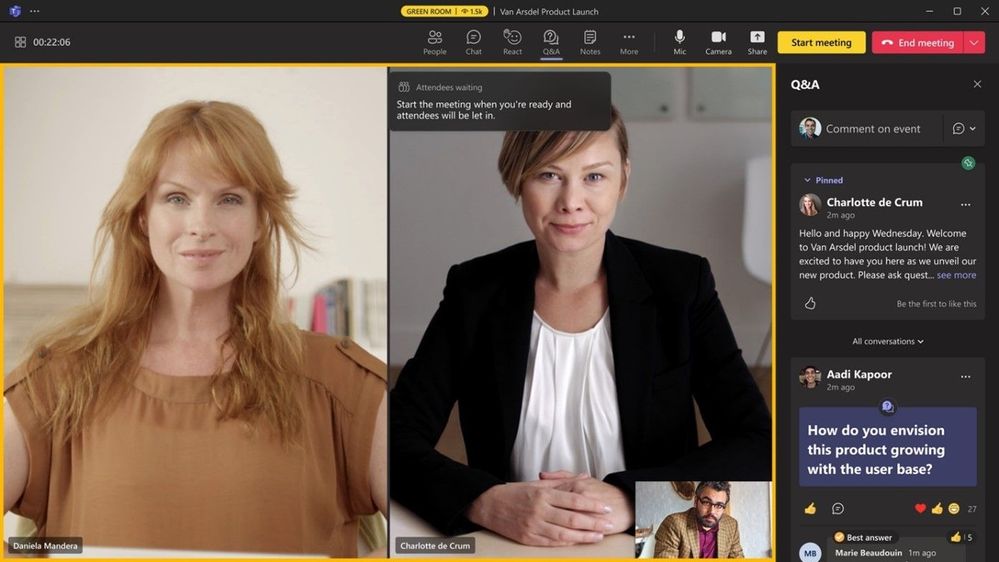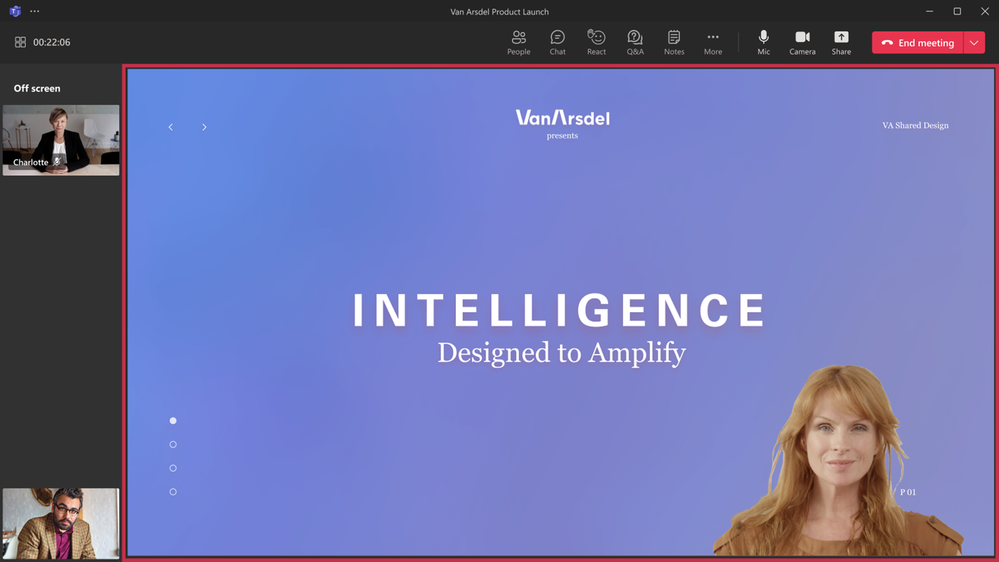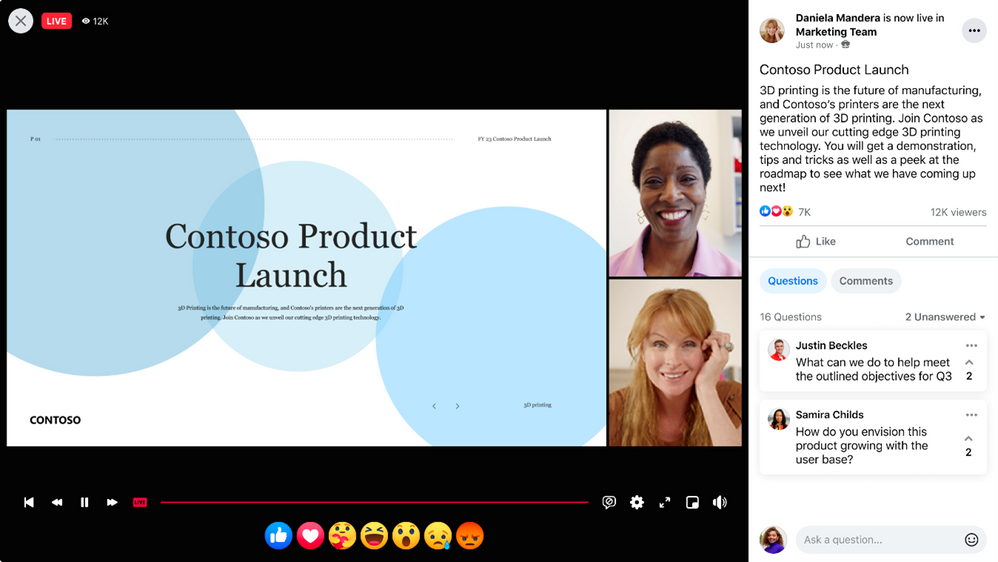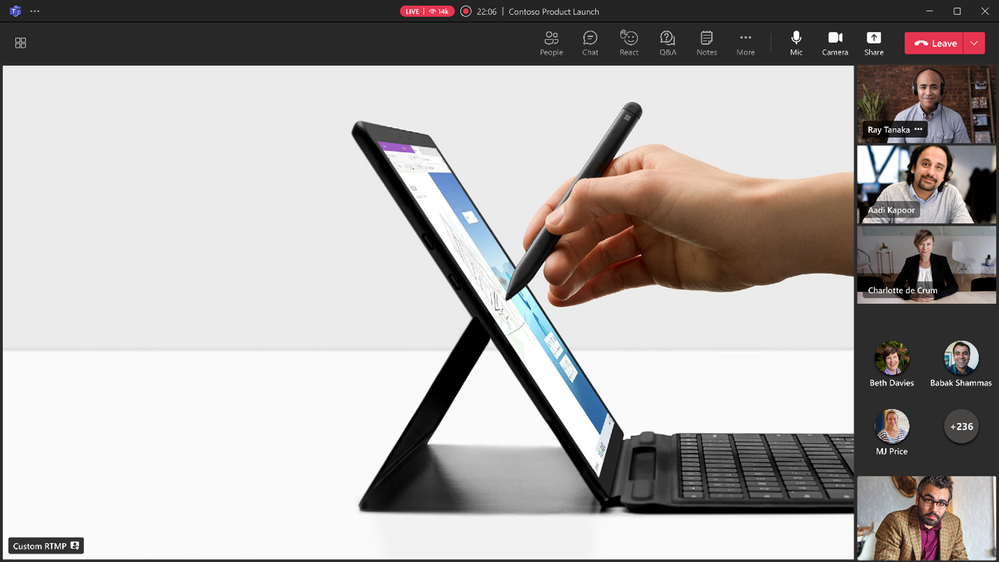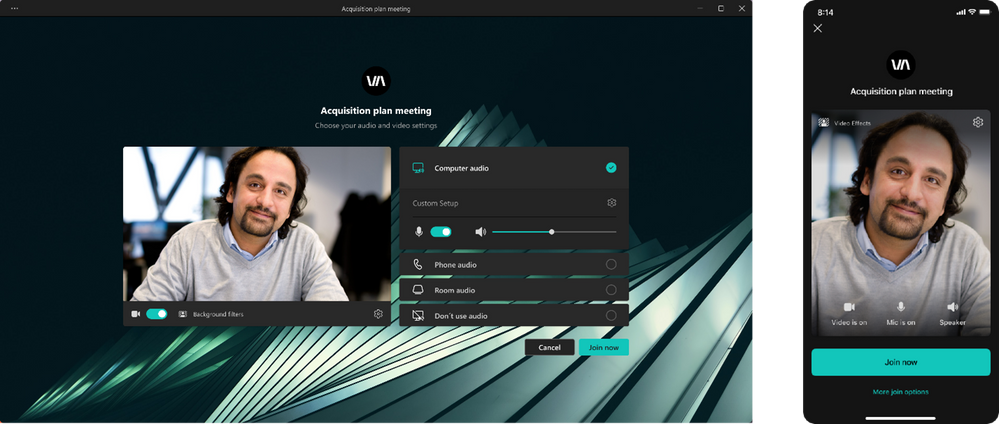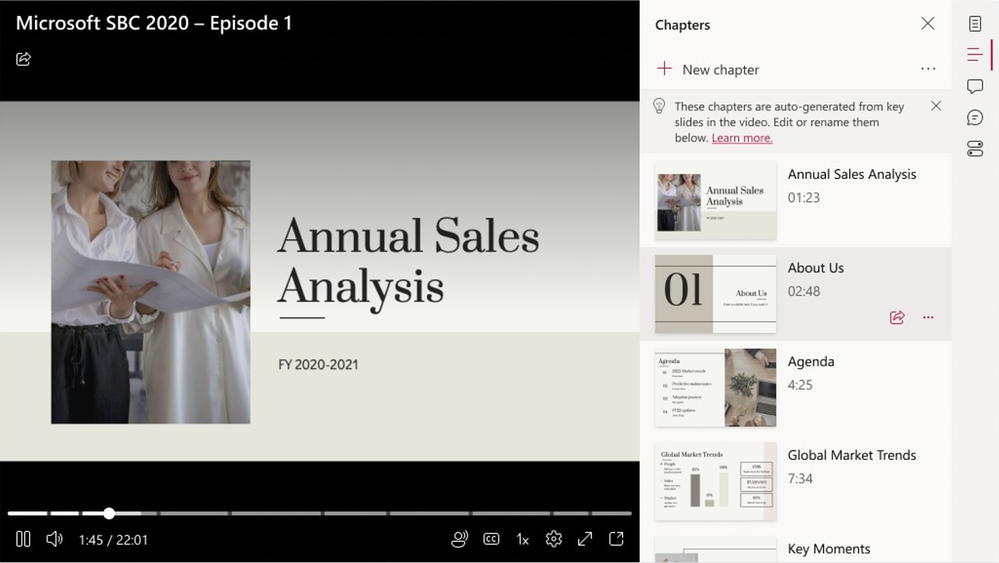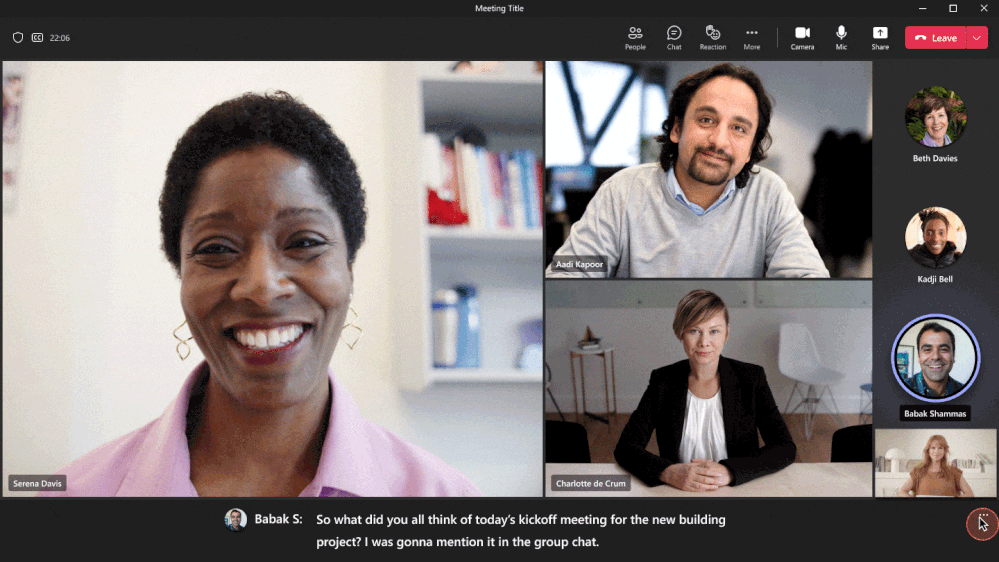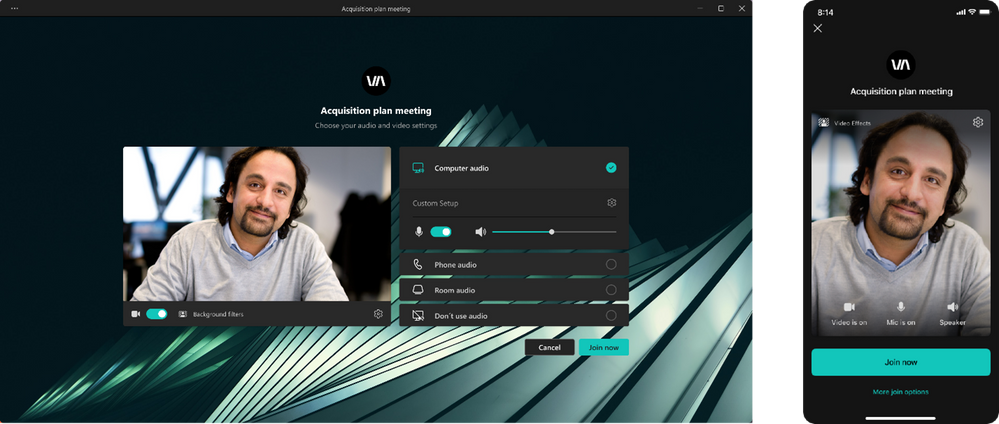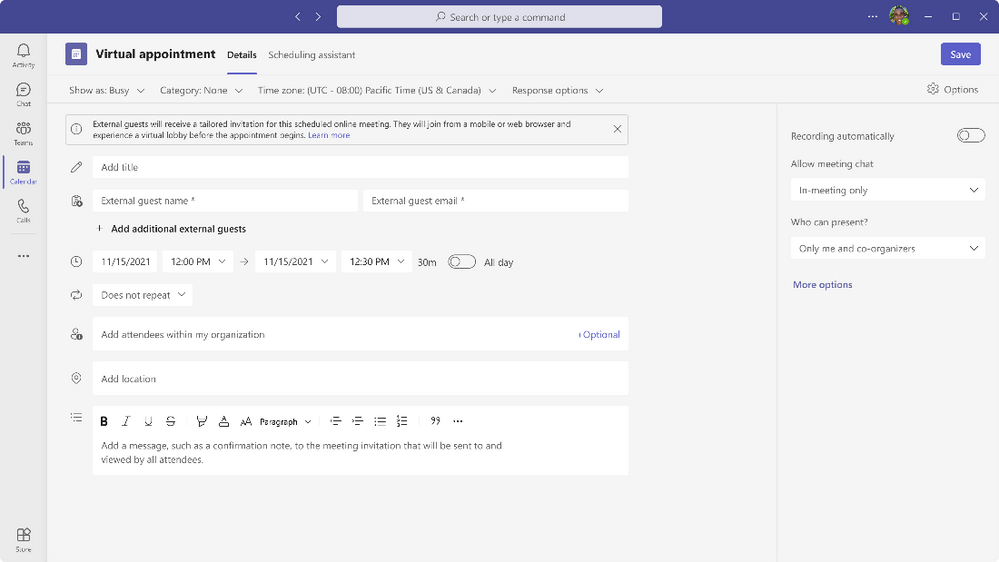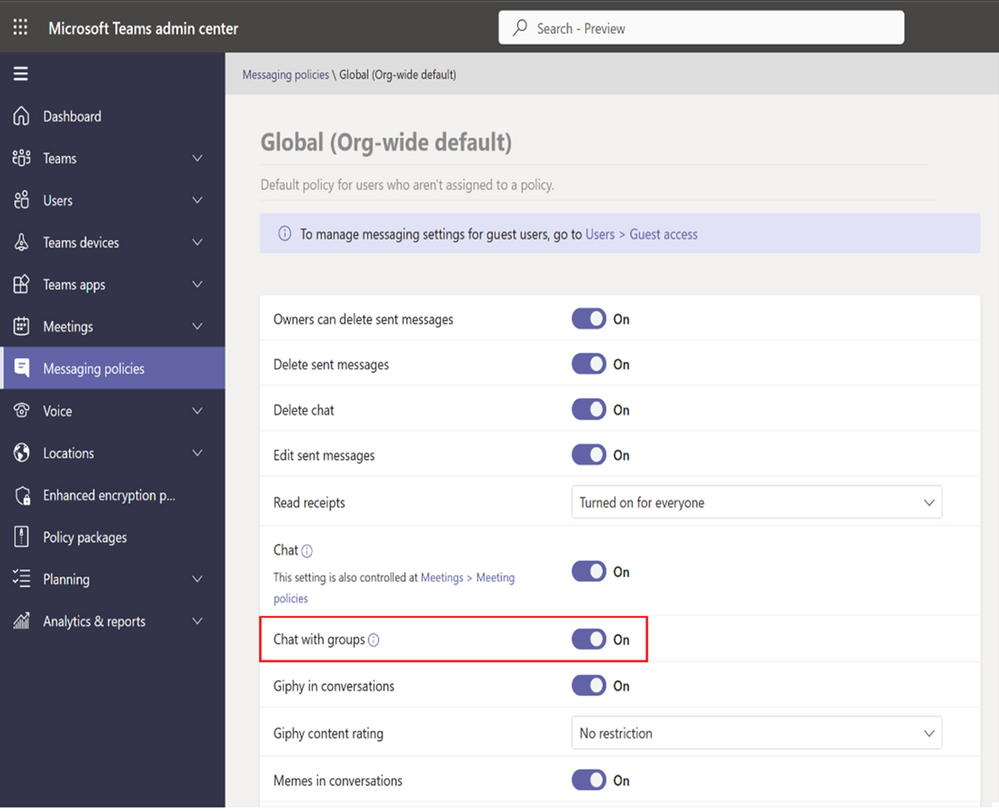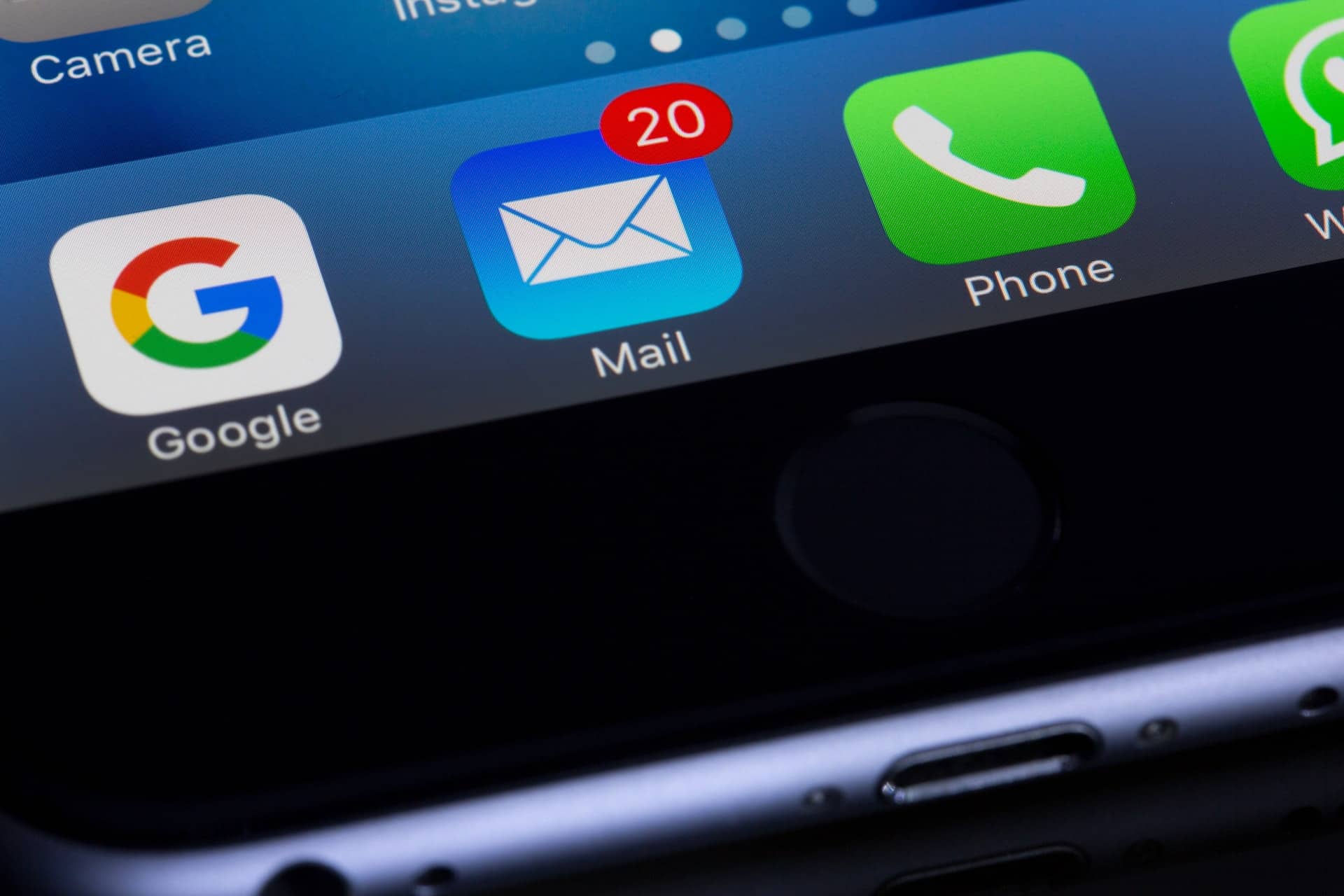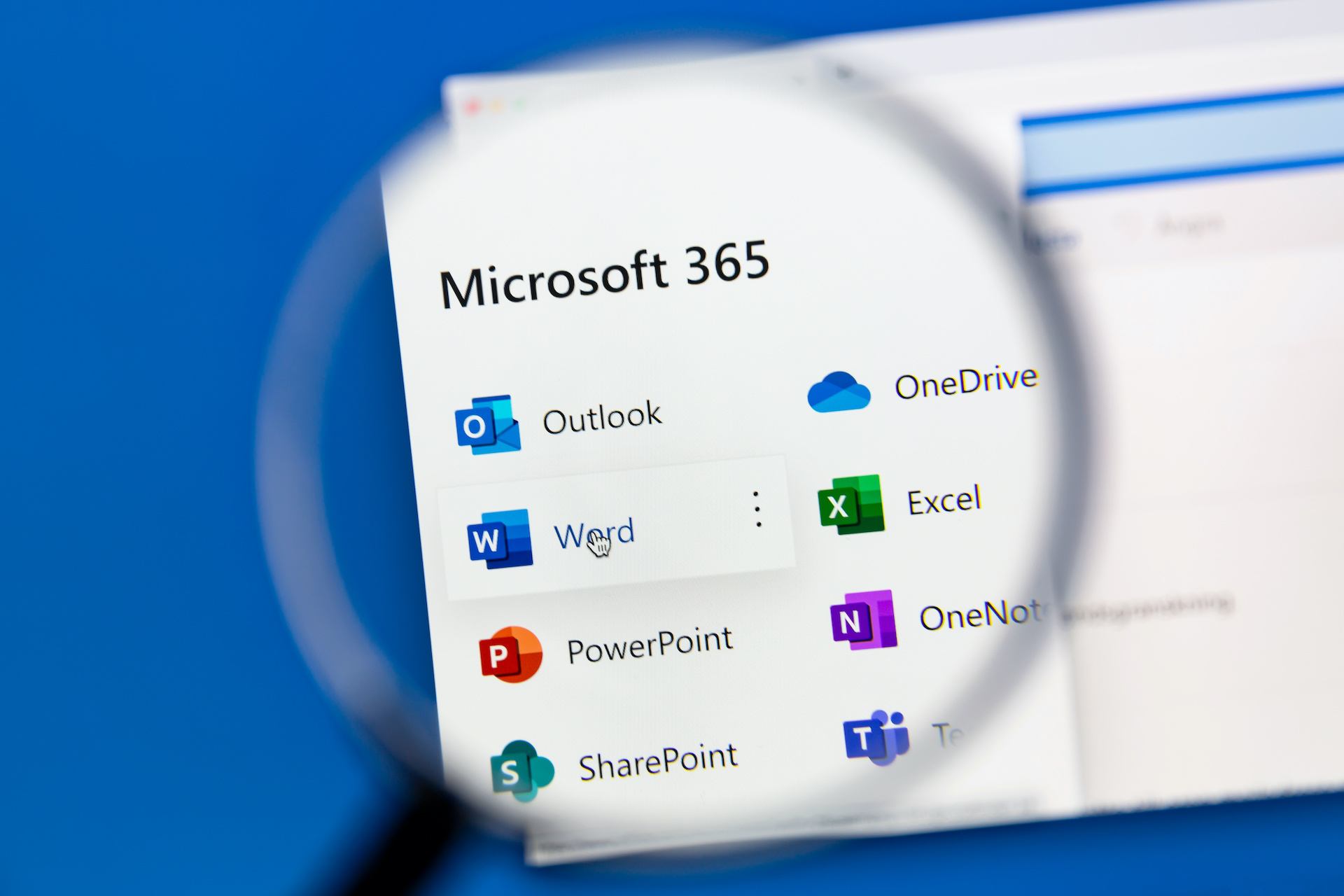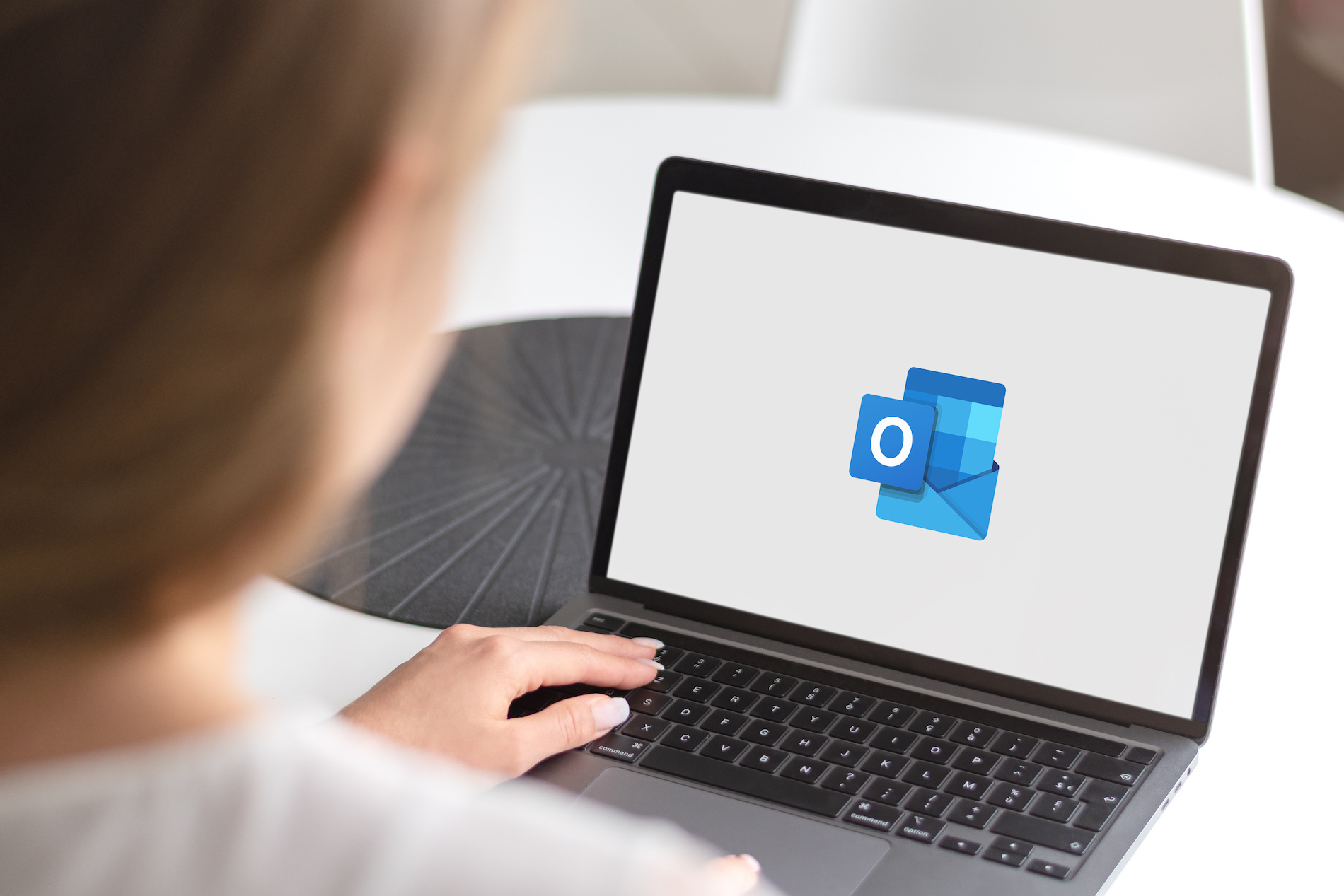Google Workspace (formerly known as G Suite) is a suite of cloud-based productivity and collaboration tools from Google. One of the most popular offerings is Gmail for business, the professional email solution from Google.
Gmail for business provides a secure, private, and ad-free email experience tailored to companies’ needs. It works with Microsoft Outlook and other email clients, making it easy to switch over or integrate with existing systems.
How to Create a Professional Email Address with Google Workspace
Here are the steps on how to create Google professional email:
- Sign up for Google Workspace
The first step is to sign up for Google Workspace, the business version of Gmail. You can choose a plan that fits your needs, ranging from Business Starter to Enterprise plans with advanced storage features.
- Set up Your Domain Name
Once you are set up with Google Workspace, you must create your custom domain name. Then, add it to your account. This will be part of your professional email address (e.g., [email protected]).
- Create Your Professional Email Address
Using the domain name created in step two, create a custom email address for yourself or each employee working on the same project/team. The primary email address will be in the format of [email protected].
- Set up Email Forwarding and Access
Google Workspace allows you to set up forwarding for any professional emails sent to your account, making sure no important messages are missed. You can access the email account from anywhere with an internet connection using one of Google’s applications or a third-party application like Microsoft Outlook.
- Ensure Compliance and Security Standards
Google Workspace offers enhanced security features that help keep your data private, secure, and compliant with industry standards. These features include two-step verification, encryption protocols, spam protection, and more. This ensures that all of your emails are safe from hacking and fraud.
Google Workspace makes it easy to create a secure business email address that is secure, private, and compliant with industry standards. With communication tools like Microsoft Outlook integration, email forwarding, and enhanced security features, Gmail for business is an excellent choice for organizations looking to stay ahead of the competition.
What are the Types of Professional Emails?
Professional emails can be divided into two main categories: transactional and marketing.
Transactional emails are sent from an individual or a business to another individual or company to complete a transaction, such as an invoice or purchase confirmation. Transactional emails should contain relevant information about the transaction that is easy to digest and understand.
Marketing emails are sent from an individual or business to a group of people to promote products, services, events, etc. These emails typically include promotions and discounts, website links, blog posts, social media accounts, etc. These emails must be clear and concise so the recipient knows what it is about at first glance.
More and more businesses are turning to professional email providers like Google Workspace and Microsoft Office 365 to create their business emails. These services provide companies with the custom tools and features they need to ensure compliance and security standards, as well as the ability to access their emails from anywhere with an internet connection.
Creating a professional email address with Google Workspace or Microsoft Office 365 is manageable. It can give your business an edge over competitors by providing customers with a secure, private, reliable, and effective email experience. With these services, you can rest assured that your emails are safe from hacking and fraud, allowing you to focus on what matters most: growing your business.
How Does Google Workspace Compare to Microsoft 365?
Google Workspace is an excellent choice for businesses looking to create professional emails. The service provides users with all the digital tools they need to ensure compliance and security standards and access their business email from anywhere with an internet connection. Google also offers additional features such as email forwarding, video conferencing, automatic backups, two-step verification, encryption protocols, spam protection, and more.
Microsoft Office 365, on the other hand, is an email service provider that equips users with robust compliance and security features such as data protection solutions, advanced virus scanning capabilities, and automated archiving. Microsoft also offers useful collaboration tools like Outlook Calendars and OneDrive for Business, making it easy for teams to record and collaborate in real-time.
Comparison
The compliance features of Microsoft Office 365 are superior to those of Google Workspace. This makes Microsoft Office 365 an ideal choice for businesses that must ensure their data is secure and compliant with industry standards. However, if you just need essential email services, Google Workspace might be the right choice. It offers all the features of a professional email service at a lower cost.
Even if you don’t need all of the features that come with Office 365, it’s still worth considering. This is due to its superior compliance capabilities. Microsoft Office 365 offers advanced security and compliance features such as data protection solutions, automated archiving, encryption protocols, two-step verification processes, advanced virus scanning capabilities, and more. All of these are designed to ensure your company meets industry standards and regulations.
Regardless of your choice, investing in a professional email service like Google Workspace or Microsoft Office 365 can help protect your business’s data and give customers a secure, private, and reliable email experience. Investing in security and compliance tools is essential for any business looking to stay ahead of the competition.
When Choosing an Email Platform: What Should You Consider?
Now more than ever, businesses must ensure their data is secure and compliant with industry standards. Professional email services like Google Workspace and Microsoft Office 365 provide robust tools and features that help protect customer data while providing them with a secure, private, and reliable email experience. Choosing the exemplary email service for your business is essential and can significantly protect customer data and stay competitive.
When selecting an email platform, it’s essential to consider each service’s features and capabilities. Ask yourself questions such as Does this service have all the features I need? Is this service secure? How easy is it to use?
It’s also important to consider the cost of the service and whether or not you can afford it. Generally speaking, professional email services like Google Workspace and Microsoft Office 365 are more expensive than free services. However, they offer additional features that make them well worth the investment.
Finally, you should consider any specific compliance regulations your business may need to adhere to. Depending on your industry or sector, particular rules or standards may exist for data security, privacy, and compliance. If so, it’s essential to ensure that the email service you choose is up-to-date with all the latest regulations and standards.
By taking the time to compare different services and understand what features each one offers, you can make an informed decision when selecting an email platform for your business. Investing in a professional email service is essential for any business looking to stay ahead of the competition. As well as to ensure data security and privacy to gain customer trust.
How to Configure Your Professional Email from a Google Account with Microsoft Outlook
If you’re looking to configure an email account from a Google Account with Microsoft Outlook, there are several steps you should take. First, open Microsoft Outlook and select the File tab in the top left corner. Next, click Add Account and enter your name and business email address into the appropriate fields. Once that is done, select Manual Setup or Additional Server Types to open the Choose Service window.
Now select IMAP from the list of options. Then, enter imap.gmail.com for both the incoming mail server (IMAP) and outgoing mail server (SMTP). Next, choose Sign In to enter your Google credentials. If two-factor authentication is enabled on your account, you must provide an app password when prompted by Microsoft Outlook.
After successfully logging in, select the Advanced tab and enter your Google Account information. Make sure to select SSL as the incoming server encryption type and TLS as the outgoing server encryption type. Finally, click OK and then Finish to save your new account settings.
Now that you’ve configured your professional email from a Google Account with Microsoft Outlook, it’s essential to make sure you are taking steps to keep it secure. This includes using strong passwords, setting up two-factor authentication, configuring advanced security features such as domain authentication and data encryption services, and using anti-malware software to protect yourself against potential cyber threats. By following these steps, you can ensure that your emails remain secure and protected.
With a combination of Google Workspace’s robust suite of applications and the security features offered by Microsoft Outlook, your business can benefit from a secure and reliable email system. Both platforms offer powerful tools that will help keep your emails safe. Meanwhile, providing the scalability and feature-rich options you need to run a successful business.