IT Buzzwords to Know in 2021

IT is filled with often-abused buzzwords. Let’s cut through and get to the quick of what these buzzwords really mean.
Tech Terminology: Uptime

For this week’s technology term we take a look at what uptime means as it pertains to your IT.
Tech Terminology: PDF
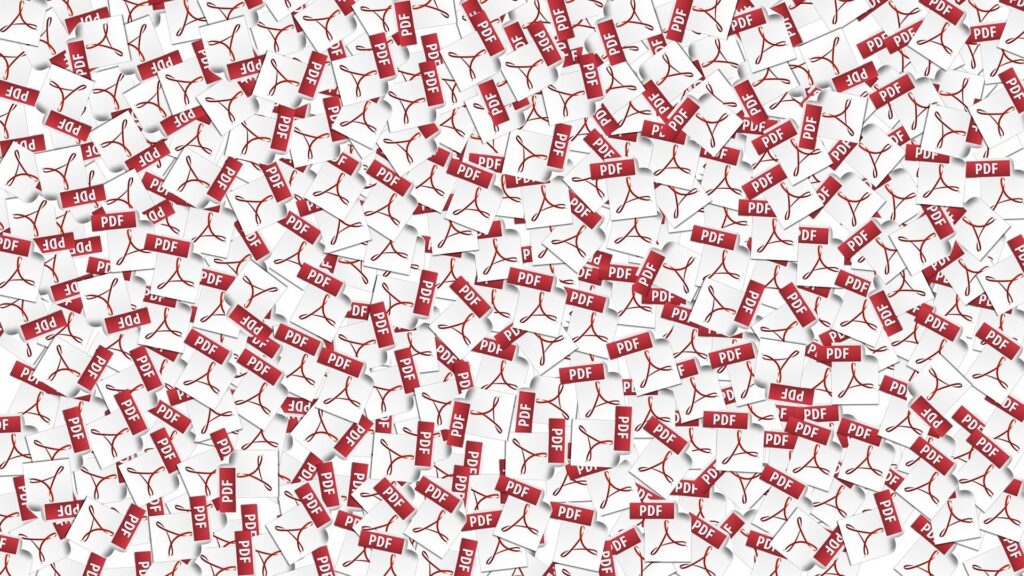
While the world is still effectively split between PCs and Macs, we have at least one file format that bridges the divide: the PDF. This file format became standard in business communications,and is now used the world over. Today, we’ll dive into the history of the Portable Document Format and why it is so well-suited […]
Tech Terminology: Print Toner

Businesses all over the world are making strides to limit printed documents if they aren’t needed, and a large part of this is that printers require a lot of specific resources. Depending on the model, a printer might need ink, but the laser printers require a product called “toner” to work as intended. This week’s […]
Tech Terminology: Troubleshooting

People use computers for almost everything nowadays. However, when they don’t work as intended it can be endlessly frustrating. Whether you have hardware that isn’t properly connecting, or you have software that isn’t responding the way it normally does, many times before you call for assistance there are things you can do to try and […]








