NEW: Microsoft Teams Essentials is Made for Small Businesses
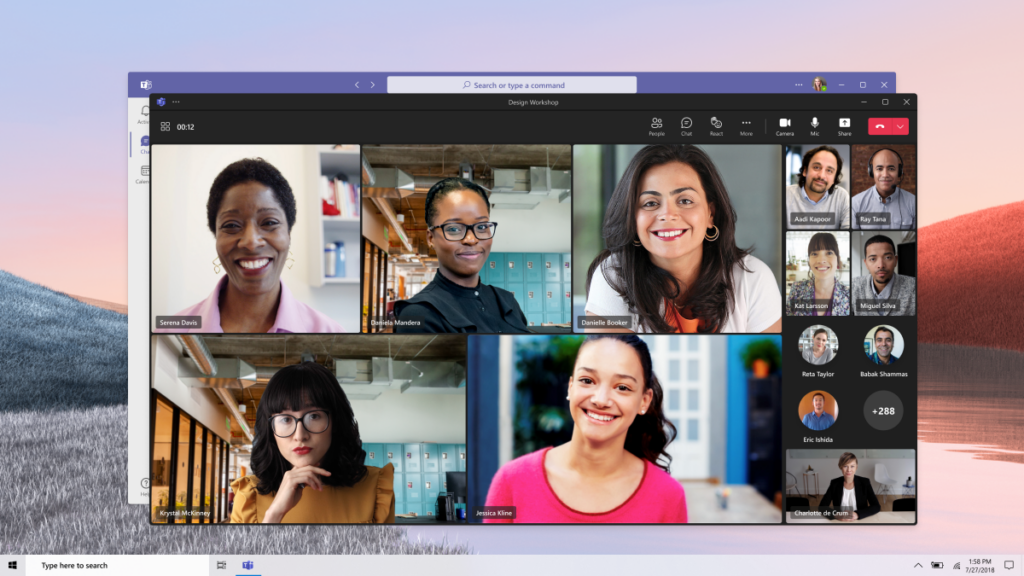
Ever since the pandemic hit, business owners have consistently faced challenges. Even the big organizations have struggled with running operations during this period, but the most extensive damage was done to small businesses. Small business owners had to improvise and adapt to operate & work with customers amidst the pandemic. One significant challenge here is […]
Microsoft Teams Update: Chat with users outside your organization

You can now work and collaborate with people outside your organization/partners within the Microsoft Teams workspace. Business runs on communications; To be more precise it runs on active communication between colleagues, vendors, follows ups, and customer outreach. At Ignite fall 2021, Microsoft announced that you can now invite any external Teams user to your chat […]
When is it Time to Upgrade Your Technology?

It can be difficult to know when to upgrade your technology in today’s ever-changing business technology landscape, especially when there are so many options available. How do you avoid getting caught up in the excitement of every new thing? It starts with knowing where your organization is and whether you need to change. Where Are […]








