Password Protection

Basic Password Protection Password management is one of the most basic ways of securing your network and data. However, a surprising number of people do not practice password protection, leaving their computer systems vulnerable to hackers. Hackers are constantly searching for passwords with which to penetrate your computer network. Phishing attacks, for example, will urge […]
Economic Security for Businesses

What is Economic Security As with all other branches of computer technology, the branch of “security” is broad and can be sophisticated depending on how and what economic security methods are implemented — it doesn’t have to be costly or even sophisticated. A couple of common scenarios are discussed herein. If a business owner or […]
Windows 10 Set to Launch Huge Update in October
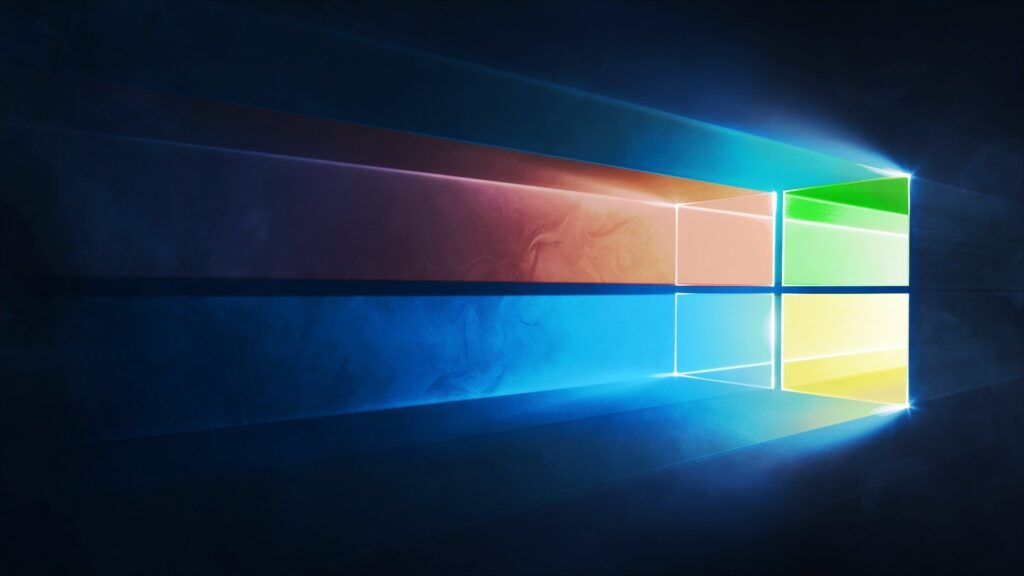
Windows 10 might be one of the best Microsoft operating systems to come out in a while, but their latest policy regarding major Windows 10 updates is causing quite a stir in the technology industry. Specifically, the large update coming up this October could potentially cause major problems for your organization. In fact, the latest […]
Precautions While Using the Internet

Internet Precautions Staying safe online is simpler than many advertisements suggest. Focus on these four key practices to reduce the risk of being hacked: Use Common SenseTrust your instincts online—if something seems off, it probably is. Avoid clicking on unknown links or accepting requests from unfamiliar sources. Avoid Malicious SoftwareMalware often masquerades as legitimate software. […]
Managed Security Services Work to Stomp Out Security Problems

In the course of doing business, many of today’s businesses have encountered some type of major security threat. As these threats get more and more sophisticated, you are beginning to see more businesses and other organizations enlisting the services of companies that are in business to keep their clients safe. We’ll take a look at […]








