Microsoft 365 Copilot – your AI copilot for work
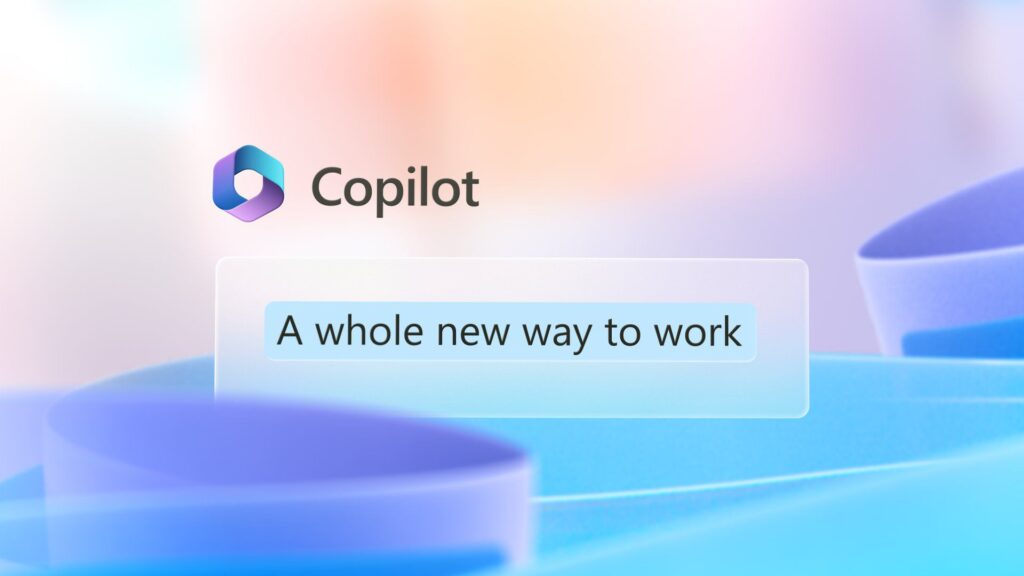
As a leader within your business, you’re always looking for ways to increase productivity and efficiency in your organization. Your employees’ daily tasks can become monotonous, leading to burnout and decreased productivity. That’s where Microsoft 365 Copilot comes in. Copilot is an AI-powered tool that helps employees unleash their creativity, unlock productivity, and up-level their […]
Introducing Microsoft Video Filters in Teams Meetings
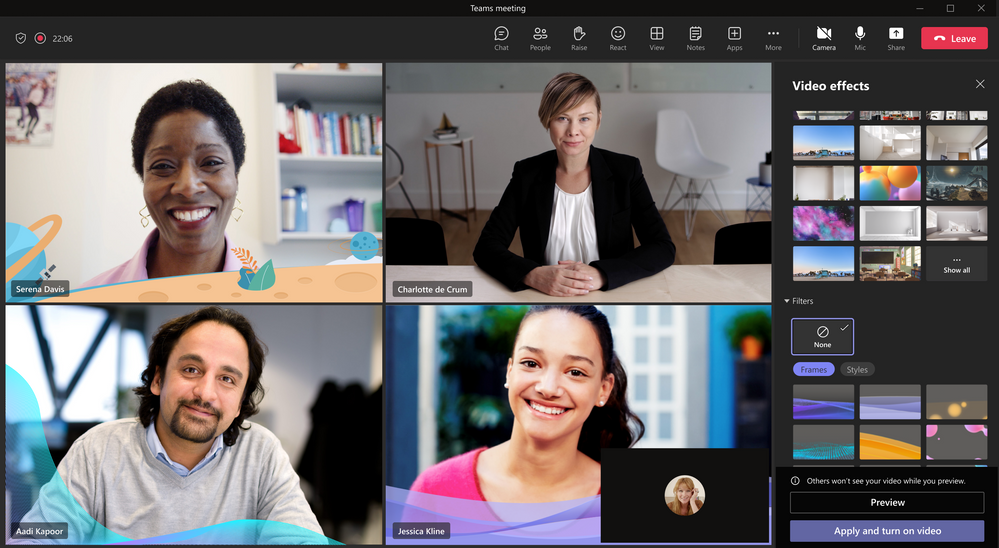
We’re thrilled to announce that Microsoft has generally released video filters in Teams! Microsoft understands that you want to be fully engaged in meetings but may not always have the time to get camera-ready. That’s why they’re now offering AI-powered capabilities that allow you to soften your appearance and add backgrounds in Microsoft Teams. And […]
Closed Captions in PowerPoint Live for Microsoft Teams Meetings
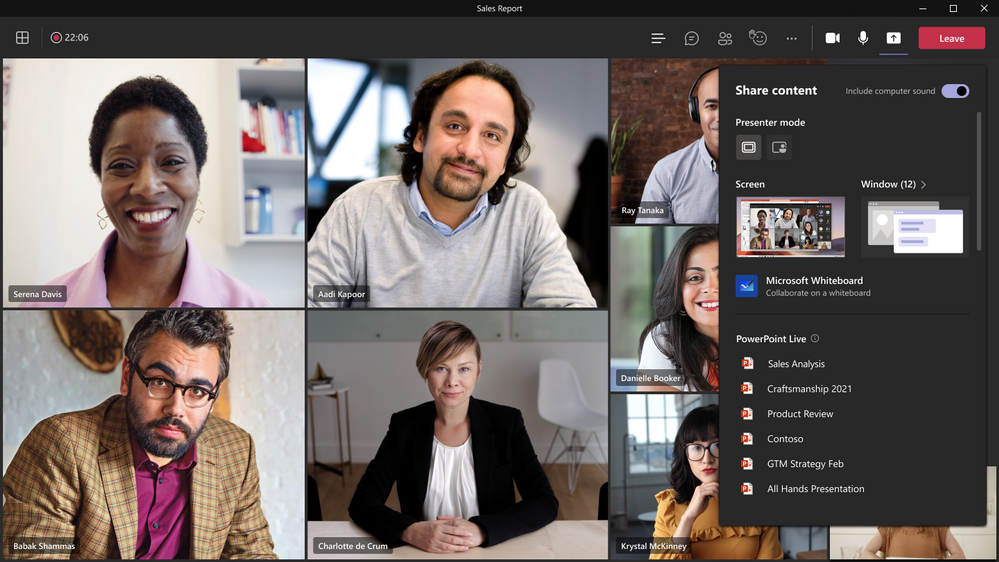
Microsoft is excited to introduce a new feature in Microsoft Teams meetings called Closed Captions in PowerPoint Live. This feature aims to enhance accessibility for those who are Deaf or hard of hearing, have difficulty processing auditory information, have a language barrier, or are simply joining the meeting from a loud environment. Closed Captions will […]
Delivering New Webinar Experiences with Microsoft Teams

In these challenging economic times, many businesses seek to optimize and consolidate for cost savings and efficiencies. Simultaneously accelerating growth. Hybrid workforces continue to pose unique challenges to keep people connected. Therefore, organizations everywhere ask, “How can we do more with less?”. Virtual events, such as a Webinar, have become an increasingly popular option for […]
What’s New in Teams Feb. 2023

The February 2023 edition of What’s New in Teams is focused on the launch of Teams Premium. Teams Premium is more intelligent, more personalized, and more protected. Additionally, includes new features such as Intelligent Recap, Live Translation, Meeting Templates, Branded Meetings, Custom User Policy Packages, Watermarking, Who Can Record, End-to-End Encryption, and Sensitivity Labels for […]








