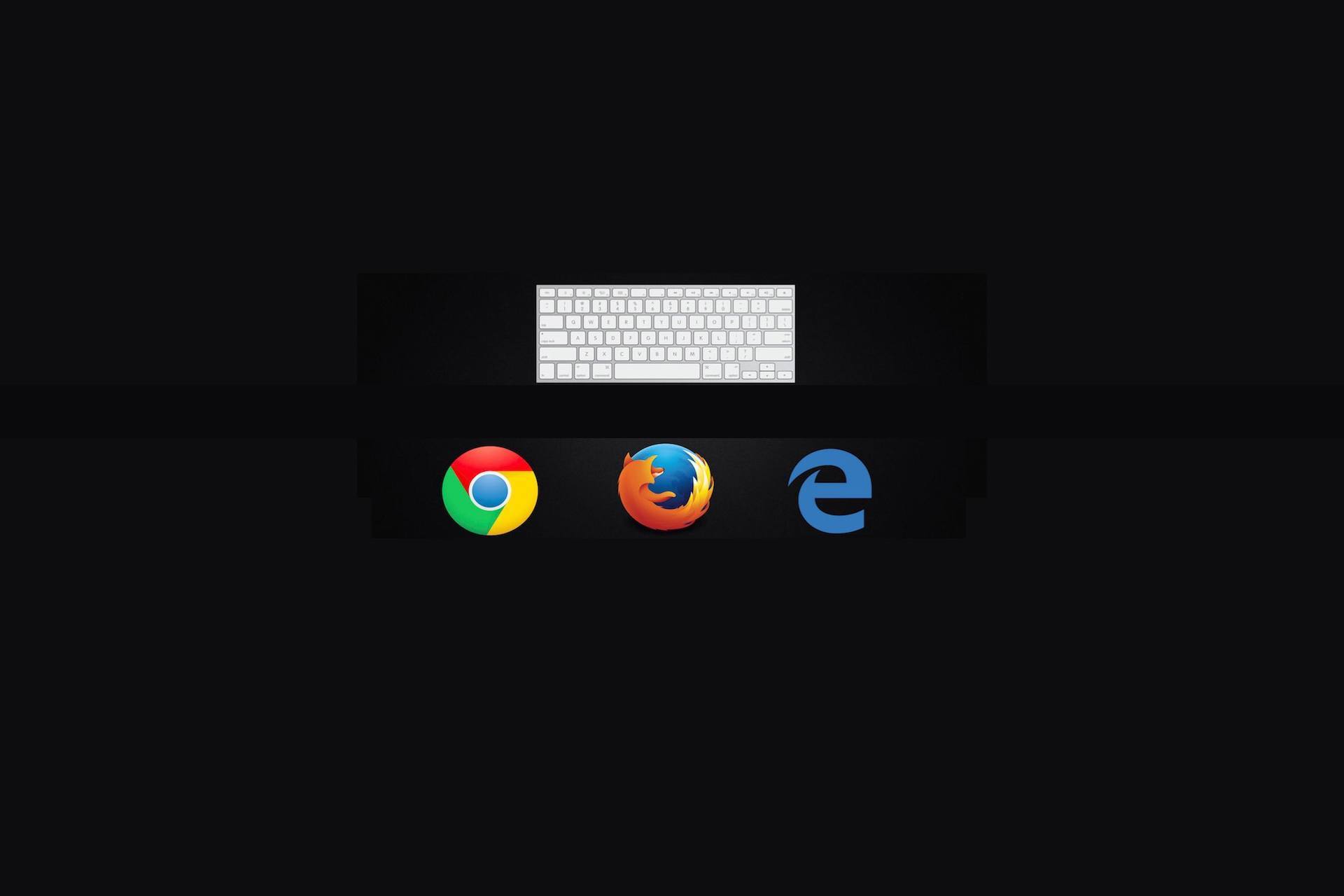Cybersecurity is no doubt a menace that companies and IT experts are grappling with on a regular basis. Even so, the bottom line is that none of them is careful enough to seal all the loopholes posing a risk to their systems.
For that reason, continuous research on emerging threats and how to mitigate the same is critical in securing systems within an enterprise. Here are a few daily tips that will help you enhance the security of your systems to guard against possible cyber threats.
Day One
Tip Of The Day – Tighten The Security And Remain Vigilant
In most cases, end users are the primary targets of almost every hacker planning to gain access to an entity’s network system. The reason is that it is often difficult to control the documents that each user downloads or every email they choose to open. Each of these actions can introduce harmful malware in the systems in use if workers an enterprise fail to remain vigilant.
Therefore, in-house IT experts, as well as providers of these services, should take the responsibility of educating staff of the dangers of clicking every document or email they receive. On the other hand, end users should adopt a culture of vigilance every time they access the company’s network, to foster successful implementation of this tip.
Day Two
Tip Of The Day – Ensure Proper Disposal Of Sensitive Or Confidential Documents
Hackers will use every tactic to try and access the network infrastructure, including going through the trash, otherwise known as dumpster diving. In that case, improper disposal of documents bearing sensitive information as well as CDs and USB drives leaves systems prone to cyber security threats too. Hence, shredding confidential documents is advisable.
Also, ensure proper destruction of any physical media you plan to dispose before discarding the same. That way you will protect your network infrastructure from such hackers.
Day Three
Tip Of The Day – Beware Of Exposing Sensitive Information in Shared Meeting Areas
When a consultative meeting or any forum of this kind comes to an end, it is wise to clear the meeting area of anything that may fall into the hands of anyone with selfish motives. Gathering all copies of graphs and presentations that remain behind and opting to trash such details elsewhere, other than using the trash bins available in conference rooms, are some of the precautions to observe.
If you need more information on cybersecurity tips, contact us today!